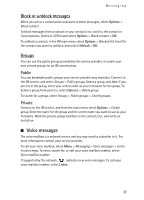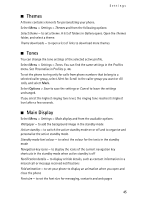Nokia 6555 User Guide - Page 42
Edit contact details, Synchronise all, Delete contacts, Business cards, Options, Details
 |
View all Nokia 6555 manuals
Add to My Manuals
Save this manual to your list of manuals |
Page 42 highlights
Contacts To move or copy contacts one by one, select Menu > Contacts > Names. Scroll to the contact, and select Options > Move contact or Copy contact. To move or copy marked contacts, select Menu > Contacts > Names. Scroll to a contact, and select Options > Mark. Then mark all other contacts, and select Options > Move marked or Copy marked. To move or copy all contacts, select Menu > Contacts > Move contacts or Copy contacts. ■ Edit contact details Search for the contact, and select Details. To edit a name, number, text item, or to change the image, select Options > Edit. To change the number type, scroll to the desired number, and select Options > Change type. To set the selected number as the default number, select Set as default. ■ Synchronise all Synchronise your calendar, contacts data, and notes with a remote internet server (network service). For details see Synchronise from a server p. 51. ■ Delete contacts To delete all the contacts and the details attached to them from the phone or SIM card memory, select Menu > Contacts > Del. all contacts > From phone memory or From SIM card. To delete a contact, search for the desired contact, and select Options > Delete contact. To delete a number, text item, or an image attached to the contact, search for the contact, and select Details. Scroll to the desired detail, and select Options > Delete and your desired option. ■ Business cards You can send and receive a person's contact information from a compatible device that supports the vCard standard as a business card. To send a business card, search for the contact whose information you want to send, and select Details > Options > Send business card. When you have received a business card, select Show > Save to save the business card in the phone memory. To discard the business card, select Exit > Yes. 42