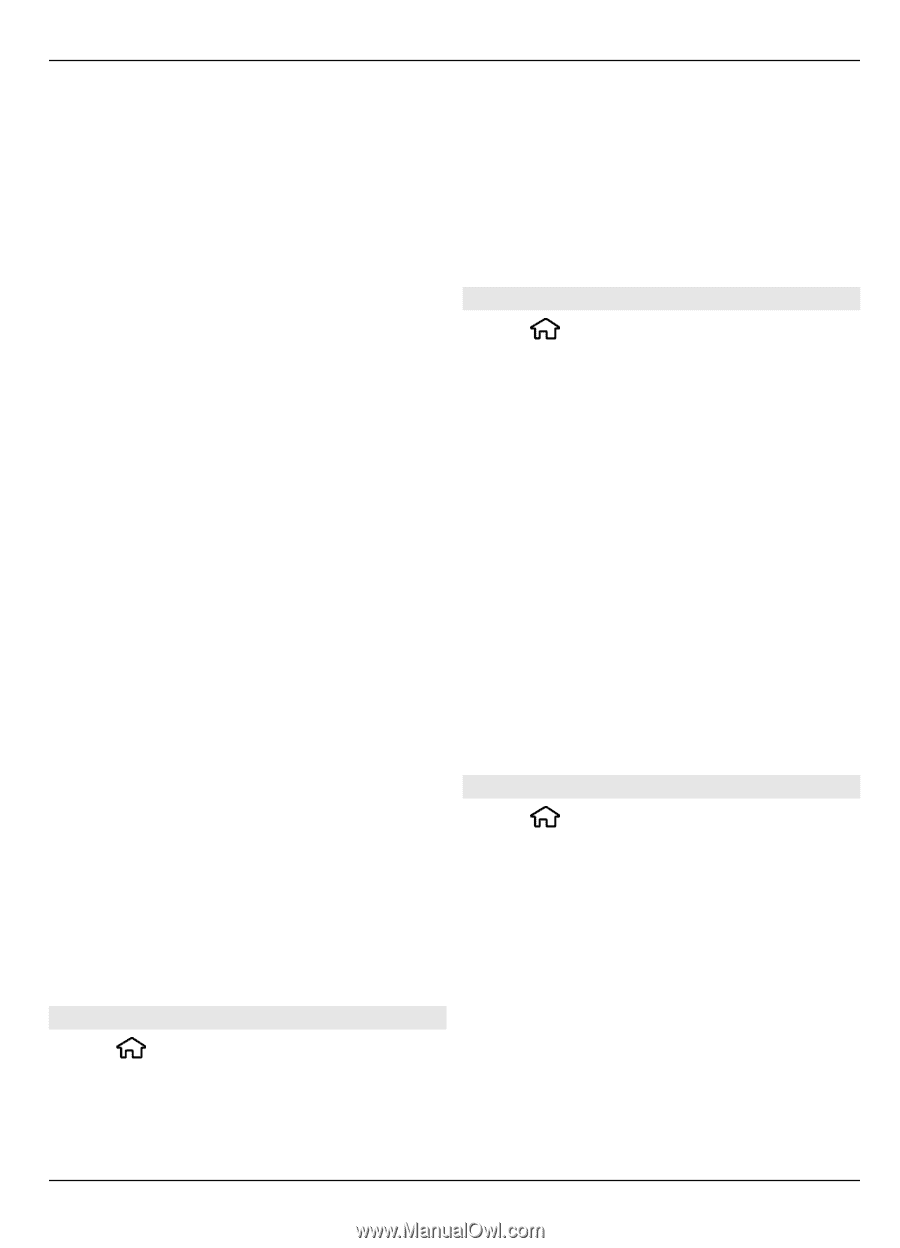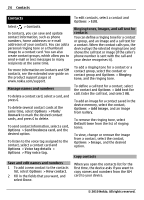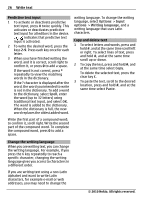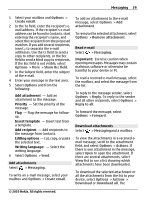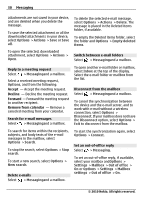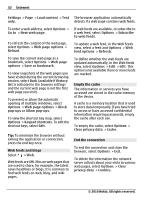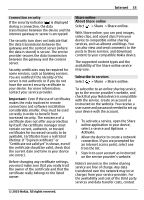Nokia 6700 slide Nokia 6700 slide User Guide in US English - Page 29
Options, Create email, Show Bcc field, Messaging, attachment, Remove attachment, Reply, Reply to all - software download
 |
View all Nokia 6700 slide manuals
Add to My Manuals
Save this manual to your list of manuals |
Page 29 highlights
Messaging 29 1 Select your mailbox and Options > Create email. 2 In the To field, enter the recipient's email address. If the recipient's e-mail address can be found in Contacts, start entering the recipient's name, and select the recipient from the proposed matches. If you add several recipients, insert ; to separate the e-mail addresses. Use the Cc field to send a copy to other recipients, or the Bcc field to send a blind copy to recipients. If the Bcc field is not visible, select Options > More > Show Bcc field. 3 In the Subject field, enter the subject of the e-mail. 4 Enter your message in the text area. 5 Select Options and from the following: Add attachment - Add an attachment to the message. Priority - Set the priority of the message. Flag - Flag the message for followup. Insert template - Insert text from a template. Add recipient - Add recipients to the message from Contacts. Editing options - Cut, copy, or paste the selected text. Writing language: - Select the writing language. 6 Select Options > Send. Add attachments Select > Messaging. To write an e-mail message, select your mailbox and Options > Create email. To add an attachment to the e-mail message, select Options > Add attachment. To remove the selected attachment, select Options > Remove attachment. Read e-mail Select > Messaging. Important: Exercise caution when opening messages. Messages may contain malicious software or otherwise be harmful to your device or PC. To read a received e-mail message, select the mailbox, and select the message from the list. To reply to the message sender, select Options > Reply. To reply to the sender and all other recipients, select Options > Reply to all. To forward the message, select Options > Forward. Download attachments Select > Messagingand a mailbox. To view the attachments in a received email message, scroll to the attachment field, and select Options > Actions. If there is one attachment in the message, select Open to open the attachment. If there are several attachments, select View list to see a list showing which attachments have been downloaded. To download the selected attachment or all the attachments from the list to your device, select Options > Actions > Download or Download all. The © 2010 Nokia. All rights reserved.