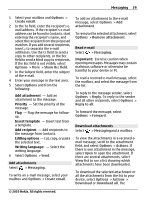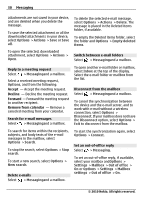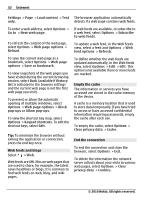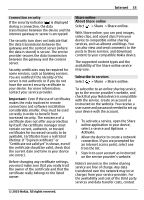Nokia 6700 slide Nokia 6700 slide User Guide in US English - Page 34
With Nokia Video Center network - price
 |
View all Nokia 6700 slide manuals
Add to My Manuals
Save this manual to your list of manuals |
Page 34 highlights
34 Internet your service provider or the relevant third party. Create a post Select > Share > Share online. To post multimedia files to a service, select a service and Options > New post. If the online sharing service provides channels for posting files, select the desired channel. To add an image, video clip, or sound clip to the post, select Options > Insert. To add a title or description to the post, enter text directly to the fields, if available. To add tags to the post, select Tags:. To select whether to enable the posting of location information contained in the file, select Location:. To set the level of privacy for a file, select Privacy:. To allow everyone to view your file, select Public. To restrict others from seeing your files, select Private. You can define the Default setting on the service provider's website. To send the post to the service, select Options > Upload. Using packet data access points to download videos may involve the transmission of large amounts of data through your service provider's network. Contact your service provider for information about data transmission charges. Your device may have predefined services. Service providers may provide free content or charge a fee. Check the pricing in the service or from the service provider. View and download video clips Connect to video services 1 Select > Applications > Video center. 2 To connect to a service to install video services, select Add new services and the desired video service from the service catalog. View a video clip To browse the content of installed video services, select Video feeds. The content of some video services is divided into categories. To browse video clips, select a category. To search for a video clip in the service, select Video search. Search may not be available in all services. Nokia Video Center With Nokia Video Center (network service), you can download and stream video clips over the air from compatible internet video services using a packet data connection. You can transfer video clips from a compatible PC to your device and view them in Video center. Some video clips can be streamed over the air, but others must be first downloaded to your device. To download a video clip, select Options > Download. Downloads continue in the background if you exit the application. The downloaded video clips are saved in My videos. © 2010 Nokia. All rights reserved.