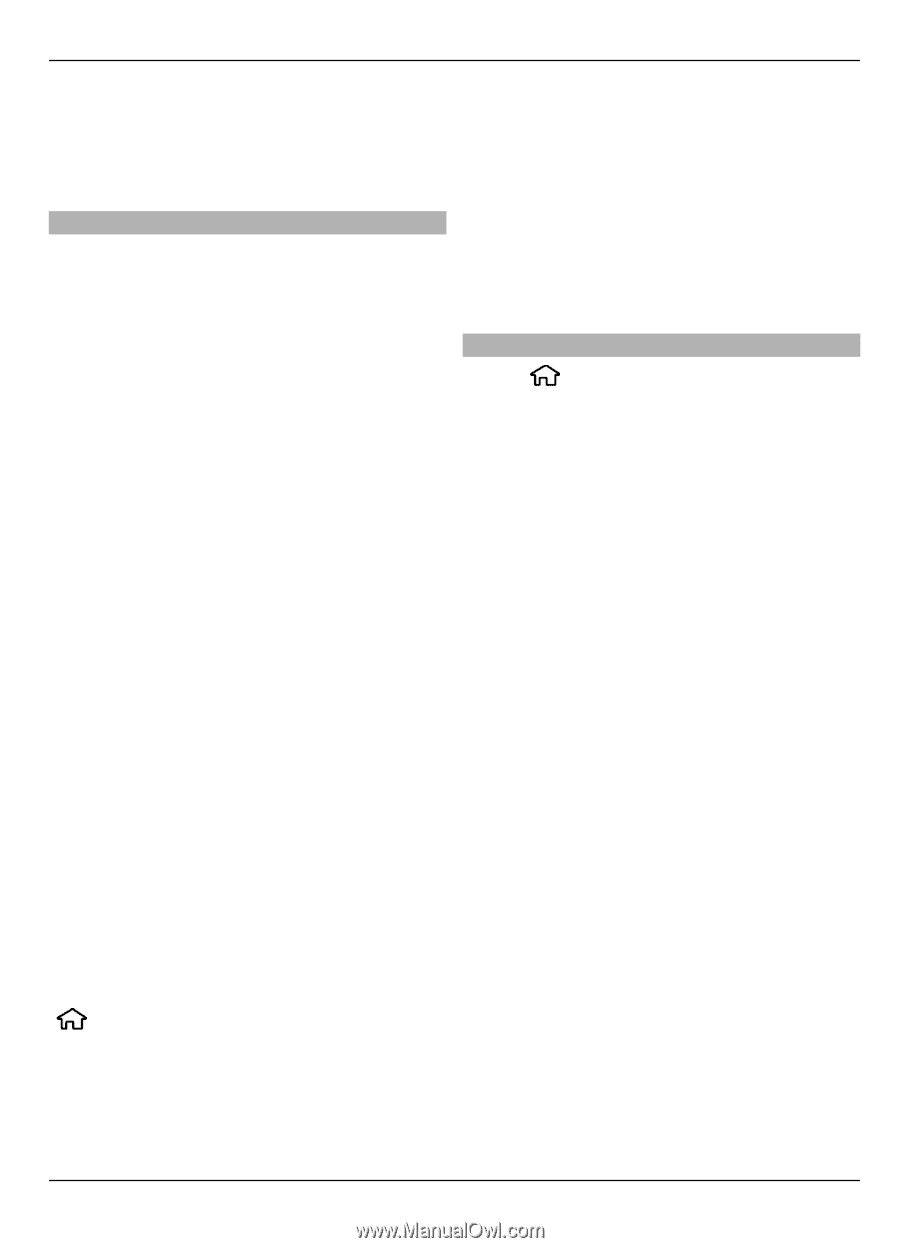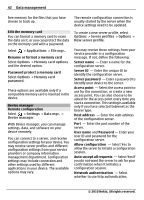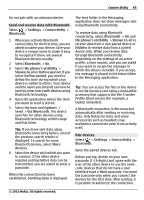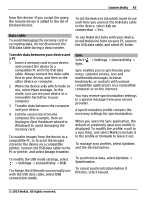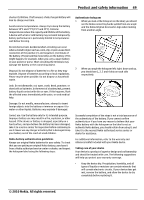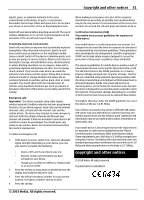Nokia 6700 slide Nokia 6700 slide User Guide in US English - Page 47
Mass storage, Image transfer, Settings, Connectivity, connection mode, Ask on, connection, PC Suite
 |
View all Nokia 6700 slide manuals
Add to My Manuals
Save this manual to your list of manuals |
Page 47 highlights
Connectivity 47 from this device. If you accept the query, the remote device is added to the list of blocked devices. Data cable To avoid damaging the memory card or corrupting data, do not disconnect the USB data cable during a data transfer. Transfer data between your device and a PC 1 Insert a memory card in your device, and connect the device to a compatible PC with the USB data cable. Always connect the data cable first to your device, and then to the other device or computer. 2 When the device asks which mode to use, select Mass storage. In this mode, you can see your device as a removable hard drive in your computer. 3 Transfer data between the computer and your device. 4 End the connection from the computer (for example, from an Unplug or Eject Hardware wizard in Windows) to avoid damaging the memory card. To transfer images from the device to a compatible PC, or to print the images stored in the device on a compatible printer, connect the USB data cable to the PC or printer, and select Image transfer. To modify the USB mode settings, select > Settings > Connectivity > USB. To change the USB mode you normally use with the USB data cable, select USB connection mode. To set the device to ask which mode to use each time you connect the USB data cable to the device, select Ask on connection > Yes. To use Nokia Ovi Suite with your device, install Nokia Ovi Suite on your PC, connect the USB data cable, and select PC Suite. Sync Select Sync. > Settings > Connectivity > Sync enables you to synchronize your notes, calendar entries, text and multimedia messages, browser bookmarks, or contacts with various compatible applications on a compatible computer or on the internet. You may receive synchronization settings in a special message from your service provider. A synchronization profile contains the necessary settings for synchronization. When you open the Sync application, the default or previously used sync profile is displayed. To modify the profile, scroll to a sync item, and select Mark to include it in the profile or Unmark to leave it out. To manage sync profiles, select Options and the desired option. To synchronize data, select Options > Synchronize. To cancel synchronization before it finishes, select Cancel. © 2010 Nokia. All rights reserved.