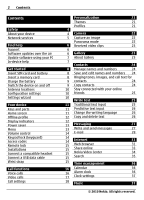Nokia 6700 slide Nokia 6700 slide User Guide in US English - Page 6
Find help - user guide
 |
View all Nokia 6700 slide manuals
Add to My Manuals
Save this manual to your list of manuals |
Page 6 highlights
6 Find help Find help Support When you want to learn more about how to use your product or you are unsure how your device should function, see the support pages at www.nokia.com/ support or your local Nokia website, www.nokia.mobi/support (with a mobile device), the Help application in the device, or the user guide. If this does not resolve your issue, do one of the following: • Restart the device: switch off the device, and remove the battery. After about a minute, replace the battery, and switch on the device. • Restore the original factory settings as explained in the user guide. Your documents and files will be deleted in the reset, so back up your data first. • Update your device software regularly for optimum performance and possible new features, as explained in the user guide. If your issue remains unsolved, contact Nokia for repair options. See www.nokia.com/repair, or in Latin America, www.nokia-latinoamerica.com/ centrosdeservicio. Before sending your device for repair, always back up the data in your device. Software updates over the air Select > Settings > Data mgr. > SW update. With Software update (network service), you can check if there are updates available for your device software or applications, and download them to your device. Downloading software updates may involve the transmission of large amounts of data (network service). Make sure that the device battery has enough power, or connect the charger before starting the update. Warning: If you install a software update, you cannot use the device, even to make emergency calls, until the installation is completed and the device is restarted. Be sure to back up data before accepting installation of an update. After updating your device software or applications using Software update, the instructions related to the updated applications in the user guide or the helps may no longer be up to date. Select Options and from the following: Start update - Download the available updates. To unmark specific updates that you do not want to download, select the updates from the list. Update via PC - Update your device using a PC. This option replaces the Start update option when updates are only available using the Nokia Software Updater PC application. View details - View information on an update. View update history - View the status of previous updates. Settings - Change the settings, such as the default access point used for downloading updates. Disclaimer - View the Nokia licence agreement. © 2010 Nokia. All rights reserved.