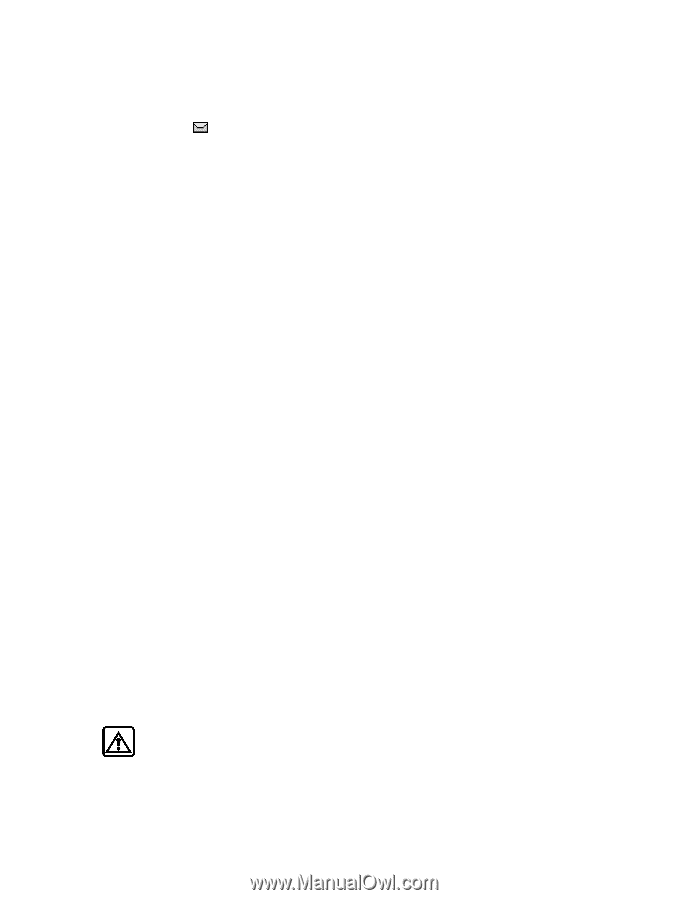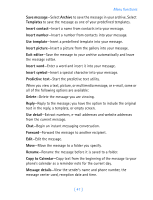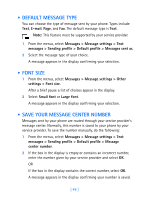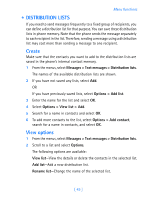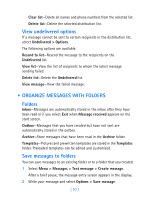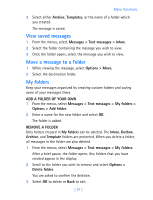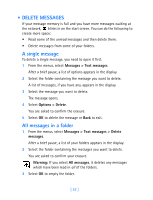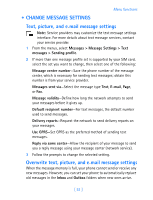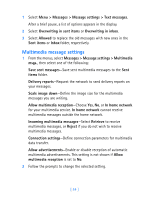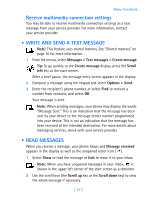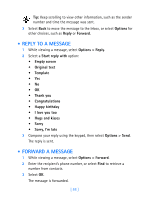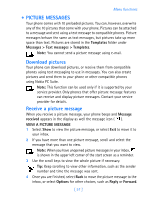Nokia 7250i Nokia 7250i User Guide in English - Page 63
Delete messages, Messages > Text messages, Options > Delete
 |
View all Nokia 7250i manuals
Add to My Manuals
Save this manual to your list of manuals |
Page 63 highlights
• DELETE MESSAGES If your message memory is full and you have more messages waiting at the network, blinks in on the start screen. You can do the following to create more space: • Read some of the unread messages and then delete them. • Delete messages from some of your folders. A single message To delete a single message, you need to open it first. 1 From the menus, select Messages > Text messages. After a brief pause, a list of options appears in the display. 2 Select the folder containing the message you want to delete. A list of messages, if you have any, appears in the display. 3 Select the message you want to delete. The message opens. 4 Select Options > Delete. You are asked to confirm the erasure. 5 Select OK to delete the message or Back to exit. All messages in a folder 1 From the menus, select Messages > Text messages > Delete messages. After a brief pause, a list of your folders appears in the display. 2 Select the folder containing the messages you want to delete. You are asked to confirm your erasure. Warning: If you select All messages, it deletes any messages which have been read in all of the folders. 3 Select OK to empty the folder. [ 52 ]