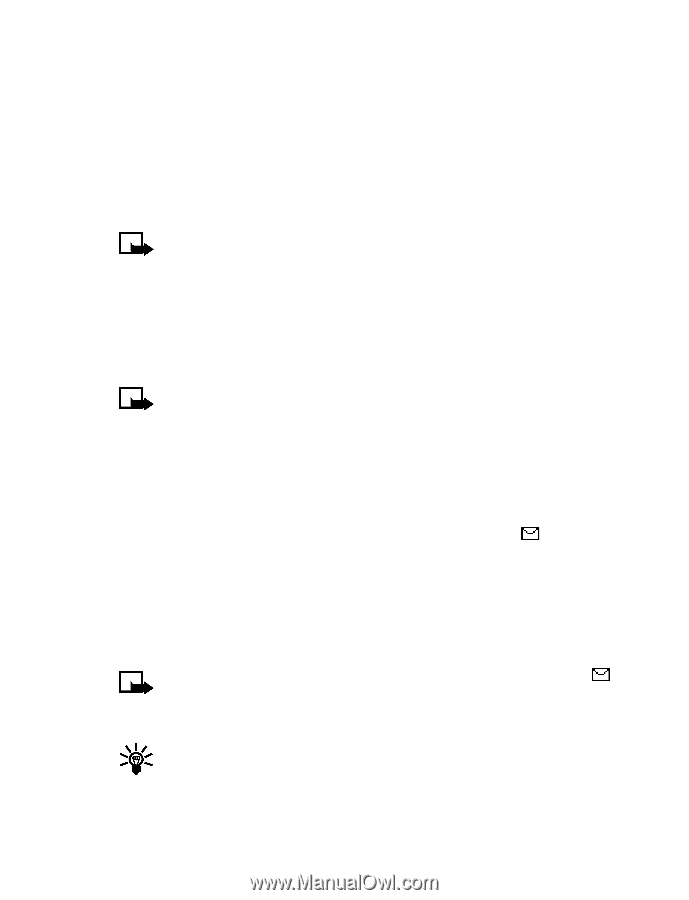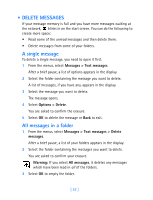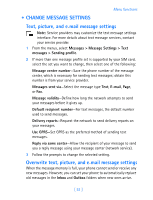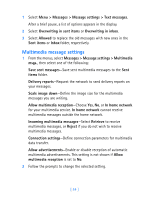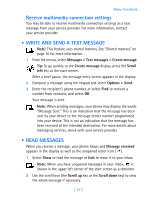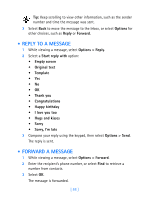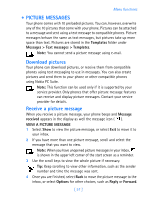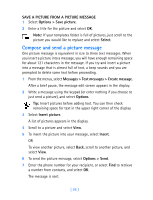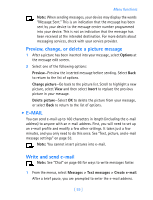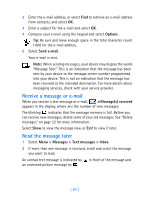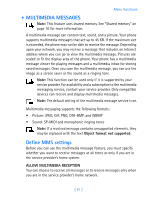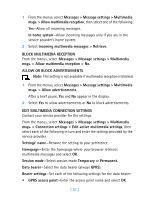Nokia 7250i Nokia 7250i User Guide in English - Page 68
Picture messages, Templates, Messages > Text messages > Templates, Message, received - pc suite download
 |
View all Nokia 7250i manuals
Add to My Manuals
Save this manual to your list of manuals |
Page 68 highlights
Menu functions • PICTURE MESSAGES Your phone comes with 10 preloaded pictures. You can, however, overwrite any of the 10 pictures that come with your phone. Pictures can be attached to a message and sent using a text message to compatible phones. Picture messages behave the same as text messages, but pictures take up more space than text. Pictures are stored in the Templates folder under Messages > Text messages > Templates. Note: You cannot send a picture message using e-mail. Download pictures Your phone can download pictures, or receive them from compatible phones using text messaging to use in messages. You can also create pictures and send them to your phone or other compatible phones using Nokia PC Suite. Note: This function can be used only if it is supported by your service provider. Only phones that offer picture message features can receive and display picture messages. Contact your service provider for details. Receive a picture message When you receive a picture message, your phone beeps and Message received appears in the display as well the message icon ( ). VIEW A PICTURE MESSAGE 1 Select Show to view the picture message, or select Exit to move it to your inbox. 2 If you have more than one picture message, scroll and select the message that you want to view. Note: When you have unopened picture messages in your inbox, is shown in the upper left corner of the start screen as a reminder. 3 Use the scroll keys to view the whole picture if necessary. Tip: Keep scrolling to view other information, such as the sender number and time the message was sent. 4 Once you are finished, select Back to move the picture message to the inbox, or select Options for other choices, such as Reply or Forward. [ 57 ]