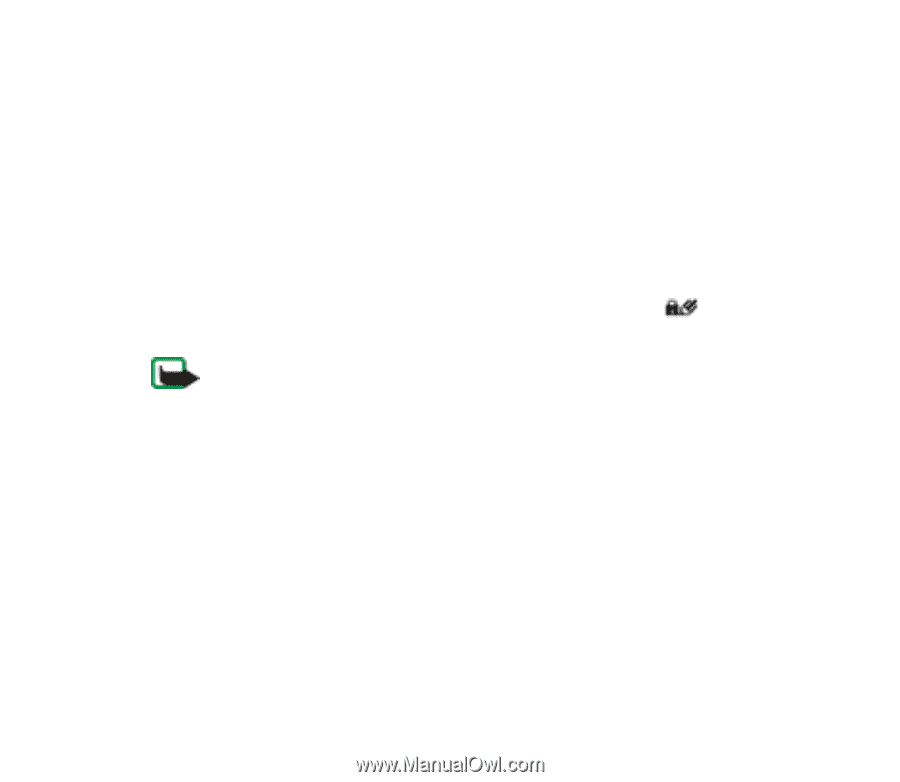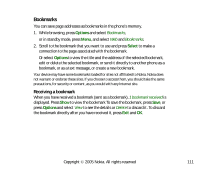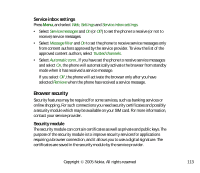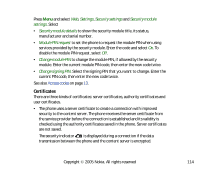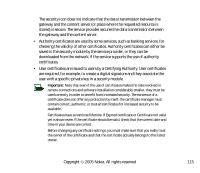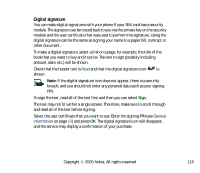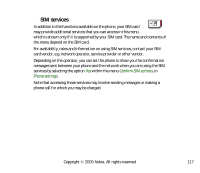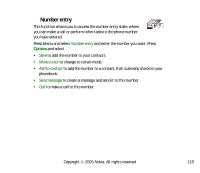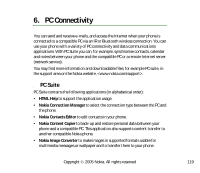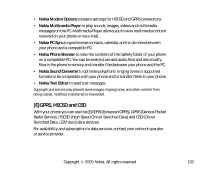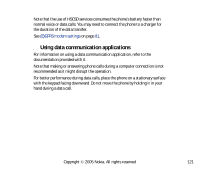Nokia 7280 User Guide - Page 116
Digital signature, breach, and you should not enter any personal data such as your signing - buy
 |
View all Nokia 7280 manuals
Add to My Manuals
Save this manual to your list of manuals |
Page 116 highlights
Digital signature You can make digital signatures with your phone if your SIM card has a security module. The signature can be traced back to you via the private key on the security module and the user certificate that was used to perform the signature. Using the digital signature can be the same as signing your name to a paper bill, contract or other document. To make a digital signature, select a link on a page, for example, the title of the book that you want to buy and its price. The text to sign (possibly including amount, date, etc.) will be shown. Check that the header text is Read and that the digital signature icon is shown. Note: If the digital signature icon does not appear, there is a security breach, and you should not enter any personal data such as your signing PIN. To sign the text, read all of the text first and then you can select Sign. The text may not fit within a single screen. Therefore, make sure to scroll through and read all of the text before signing. Select the user certificate that you want to use. Enter the signing PIN (see General information on page 12) and press OK. The digital signature icon will disappear, and the service may display a confirmation of your purchase. Copyright © 2005 Nokia. All rights reserved. 116