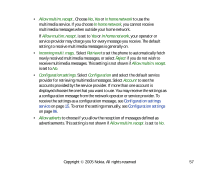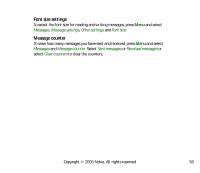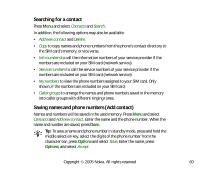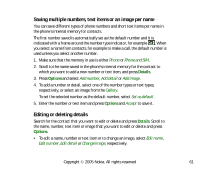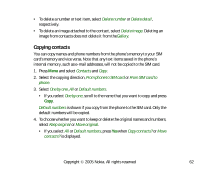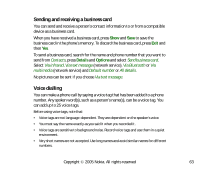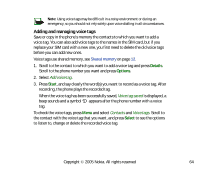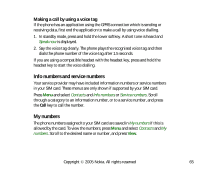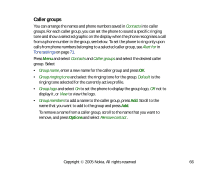Nokia 7280 User Guide - Page 61
Saving multiple numbers, text items or an image per name, Editing or deleting details, Phone
 |
View all Nokia 7280 manuals
Add to My Manuals
Save this manual to your list of manuals |
Page 61 highlights
Saving multiple numbers, text items or an image per name You can save different types of phone numbers and short text items per name in the phone's internal memory for contacts. The first number saved is automatically set as the default number and it is indicated with a frame around the number type indicator, for example . When you select a name from contacts, for example to make a call, the default number is used unless you select another number. 1. Make sure that the memory in use is either Phone or Phone and SIM. 2. Scroll to the name saved in the phone's internal memory for the contact to which you want to add a new number or text item, and press Details. 3. Press Options and select Add number, Add detail or Add image. 4. To add a number or detail, select one of the number types or text types, respectively, or select an image from the Gallery. To set the selected number as the default number, select Set as default. 5. Enter the number or text item and press Options and Accept to save it. Editing or deleting details Search for the contact that you want to edit or delete and press Details. Scroll to the name, number, text item or image that you want to edit or delete and press Options. • To edit a name, number or text item or to change an image, select Edit name, Edit number, Edit detail or Change image, respectively. Copyright © 2005 Nokia. All rights reserved. 61