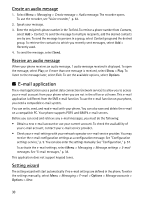Nokia 8600 Luna User Guide - Page 64
Write and send an e-mail, Download e-mail, Read and reply to e-mail, Options, Retrieve, Important
 |
View all Nokia 8600 Luna manuals
Add to My Manuals
Save this manual to your list of manuals |
Page 64 highlights
The Manage accounts options allow you to add, delete, and change the e-mail settings after they are defined. Make sure that you have defined the correct preferred access point for your operator. See "Configuration," p. 57. The e-mail application requires an internet access point without a proxy. WAP access points normally include a proxy and do not work with the e-mail application. Write and send an e-mail You can write your e-mail message before connecting to the e-mail service; or connect to the service first, then write and send your e-mail. 1. Select Menu > Messaging > E-mail > Write new e-mail. 2. If more than one e-mail account is defined, select the account from which you want to send the e-mail. 3. Enter the recipient's e-mail address. 4. Write a subject for the e-mail. 5. Write the e-mail message. See "Write text," p. 24. To attach a file to the e-mail, select Options > Attach file and a file from Gallery. 6. To send the e-mail message immediately, select Send > Send now. To save the e-mail in the Outbox folder to be sent later, select Send > Send later. To edit or continue writing your e-mail later, select Options > Save as draft. The e-mail is saved in Outboxes > Drafts. To send an e-mail after saving a draft in the outbox, select Menu > Messaging > E-mail > Options > Send now or Send and check for e-mail. Download e-mail 1. To download e-mail messages that have been sent to your e-mail account, select Menu > Messaging > E-mail > Check new e-mail. If more than one e-mail account is defined, select the account from which you want to download the e-mail. The e-mail application only downloads e-mail headers at first. 2. Select Back. 3. Select Inboxes, the account name, and the new message, and select Retrieve to download the complete e-mail message. To download new e-mail messages and to send e-mail that has been saved in the Outbox folder, select Options > Send and check for e-mail. Read and reply to e-mail Important: Exercise caution when opening messages. E-mail messages may contain malicious software or otherwise be harmful to your device or PC. 31