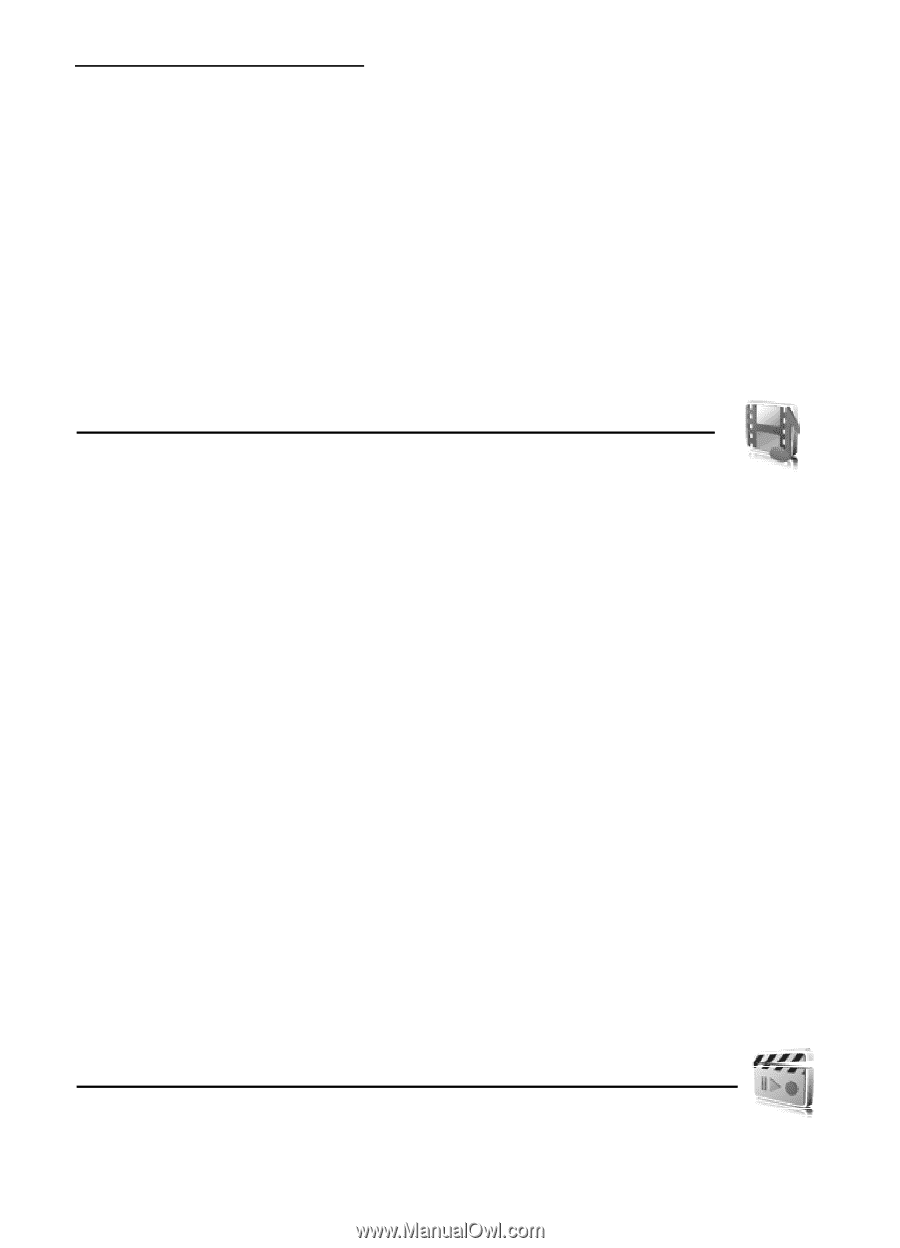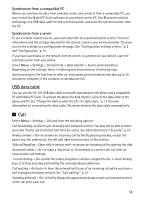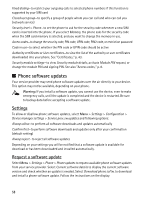Nokia 8600 Luna User Guide - Page 92
Gallery, 14. Media, Restore factory settings, Print an image using Bluetooth connectivity - themes original
 |
View all Nokia 8600 Luna manuals
Add to My Manuals
Save this manual to your list of manuals |
Page 92 highlights
Install a software update To start the installation when the installation was cancelled after the download, select Install software update. The software update may take several minutes. If there are problems with the installation, contact your service provider. ■ Restore factory settings To reset some of the menu settings to their original values, select Menu > Settings > Restore factory sett.. Enter the security code. The names and phone numbers saved in Contacts are not deleted. 13. Gallery In this menu you can manage images, video clips, music files, themes, graphics, tones, recordings, and received files. These files are stored in the phone memory and may be arranged in folders. Your phone supports an activation key system to protect acquired content. Always check the delivery terms of any content and activation key before acquiring them, as they may be subject to a fee. Copyright protections may prevent some images, music (including ringing tones), and other content from being copied, modified, transferred or forwarded. To see the list of folders, select Menu > Gallery. To see the available options of a folder, select a folder > Options. To view the list of files in a folder, select a folder > Open. To see the available options of a file, select a file > Options. ■ Print an image using Bluetooth connectivity Images saved in the gallery can be printed using Bluetooth connectivity. To send an image to a compatible Bluetooth printer, select Menu > Gallery > Images and the image your want to print. Select Options > Send > Via Bluetooth. Scroll to the Bluetooth printer shown in the list of active devices and press the center selection key. 14. Media When taking and using images or video clips, obey all laws and respect local customs as well as privacy and legitimate rights of others. 59