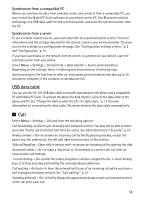Nokia 8600 Luna User Guide - Page 83
Screensaver, Powersaver, Sleep mode, Light indicator, Font size, Graphic downloads
 |
View all Nokia 8600 Luna manuals
Add to My Manuals
Save this manual to your list of manuals |
Page 83 highlights
Standby font color-to select the color for the texts on the display in the standby mode Navigation key icons-to display the icons of the current navigation key shortcuts in the standby mode when active standby is off Operator logo-to set your phone to display or hide the operator logo. The menu is dimmed, if you have not saved the operator logo. For more information on availability of an operator logo, contact your network operator. Cell info display > On-to display the cell identity, if available from the network Screensaver Select Screen saver and from the following options: On - to activate the screen saver for the display Screen savers > Image-to choose an image or a graphic from the Gallery Screen savers > Slide set and a folder in the Gallery-to use the images in the folder as a slide set Screen savers > Video clip and a video clip from the Gallery-to run a video clip as screensaver Screen savers > Open camera-to take a new photo as screensaver Screen savers > Analog clock or Digital clock-to use a clock as screensaver Graphic downloads-to download more images for the screen saver Time-out-to set the time after which the screen saver is activated Powersaver To automatically activate the screen saver time-out to optimize battery life, select Menu > Settings > Display > Power saver > On. Sleep mode To turn the phone display off during inactivity, select Menu > Settings > Display > Sleep mode > On. Light indicator To set the LED lights on the display when the phone is in the standby mode, select Menu > Settings > Display > Light indicator and the duration of time. When Sleep mode is activated, the keymat lights are activated after the screensaver time-out. Your device must have an activated SIM card installed for the Light indicator to operate. Note: Turning on the Light indicator consumes battery power and reduces the overall battery life of your device. Font size To set the font size for reading and writing messages, and viewing contacts and web pages, select Menu > Settings > Display > Font size. 50