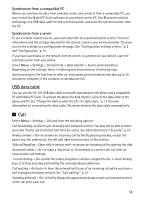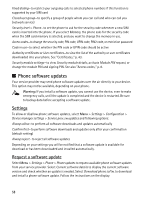Nokia 8600 Luna User Guide - Page 88
USB data cable, Synchronize from a compatible PC, Synchronize from a server
 |
View all Nokia 8600 Luna manuals
Add to My Manuals
Save this manual to your list of manuals |
Page 88 highlights
Synchronize from a compatible PC Before you synchronize data from calendar, notes, and contacts from a compatible PC, you must install the Nokia PC Suite software of your phone on the PC. Use Bluetooth wireless technology or a USB data cable for the synchronization, and start the synchronization from the PC. Synchronize from a server To use a remote internet server, you must subscribe to a synchronization service. For more information and the settings required for this service, contact your service provider. You may receive the settings as a configuration message. See "Configuration settings service," p. 9 and "Configuration," p. 57. If you have saved data on the remote internet server, to synchronize your phone, start the synchronization from your phone. Select Menu > Settings > Connectivity > Data transfer > Server synchronization. Depending on the settings, select Initializing synchronization or Initializing copy. Synchronizing for the first time or after an interrupted synchronization may take up to 30 minutes to complete, if the contacts or calendar are full. USB data cable You can use the CA-101 USB data cable to transfer data between the phone and a compatible PC with Nokia PC Suite. To activate the phone for data transfer, connect the data cable to the phone and PC. See "Charge the battery with the CA-101 data cable," p. 13 for more information on connecting the data cable. The phone detects the data cable automatically. ■ Call Select Menu > Settings > Call and from the following options: Call forwarding-to divert your incoming calls (network service). You may not be able to divert your calls if some call restriction functions are active. See Call restrictions in "Security," p. 57. Anykey answer > On-to answer an incoming call by briefly pressing any key, except the power key, the camera key, the left and right selection keys, or the end key Slide call handling > Open slide to answer calls-to answer an incoming call by opening the slide Automatic redial > On-to make a maximum of 10 attempts to connect the call after an unsuccessful call attempt 1-touch dialing > On-to dial the names and phone numbers assigned to the 1-touch dialing keys, 2 to 9, by pressing and holding the corresponding number key Call waiting > Activate-to have the network notify you of an incoming call while you have a call in progress (network service). See "Call waiting," p. 21. Summary after call > On-to briefly display the approximate duration and cost (network service) of the call after each call 55