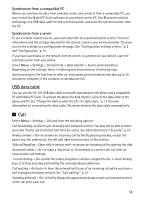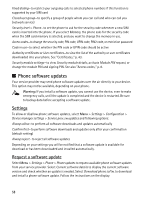Nokia 8600 Luna User Guide - Page 91
Phone software updates, Settings, Request a software update
 |
View all Nokia 8600 Luna manuals
Add to My Manuals
Save this manual to your list of manuals |
Page 91 highlights
Fixed dialing-to restrict your outgoing calls to selected phone numbers if this function is supported by your SIM card Closed user group-to specify a group of people whom you can call and who can call you (network service) Security level > Phone-to set the phone to ask for the security code whenever a new SIM card is inserted into the phone. If you select Memory, the phone asks for the security code when the SIM card memory is selected, and you want to change the memory in use. Access codes-to change the security code, PIN code, UPIN code, PIN2 code, or restriction password Code in use-to select whether the PIN code or UPIN code should be active Authority certificates or User certificates-to view the list of the authority or user certificates downloaded into your phone. See "Certificates," p. 43. Security module settings-to view Security module details, activate Module PIN request, or change the module PIN and signing PIN. See also "Access codes," p. 8. ■ Phone software updates Your service provider may send phone software updates over the air directly to your device. This option may not be available, depending on your phone. Warning: If you install a software update, you cannot use the device, even to make emergency calls, until the update is completed and the device is restarted. Be sure to backup data before accepting a software update. Settings To allow or disallow phone software updates, select Menu > Settings > Configuration > Device manager settings > Service prov. sw updates and following options: Always allow-to perform all software downloads and updates automatically Confirm first-to perform software downloads and updates only after your confirmation (default setting) Always reject-to reject all software updates Depending on your settings you will be notified that a software update is available for download or has been downloaded and installed automatically. Request a software update Select Menu > Settings > Phone > Phone updates to request available phone software updates from your service provider. Select Current software details to display the current software version and check whether an update is needed. Select Download phone softw. to download and install a phone software update. Follow the instructions on the display. 58