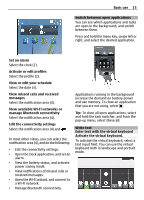Nokia Astound Nokia Astound User Guide in English - Page 16
Alphanumeric keypad, Full screen QWERTY, Input options, Activate prediction, Deactivate, prediction - case
 |
UPC - 610214626127
View all Nokia Astound manuals
Add to My Manuals
Save this manual to your list of manuals |
Page 16 highlights
16 Basic use 1 Virtual keyboard 2 Close key - Close the virtual keyboard. 3 Shift and caps lock key - To enter an upper case character when writing in lower case, or vice versa, select the key before entering the character. To activate caps lock mode, select the key twice. A line under the key indicates that caps lock mode is activated. 4 Character range - Select the desired character range, such as numbers or special characters. 5 Arrows keys - Move the cursor left or right. 6 Space bar - Insert a space. 7 Input menu - Activate predictive text input, or change the writing language. 8 Enter key - Move the cursor to the next row or text input field. Additional functions are based on the current context. For example, in the web address field of the web browser, it acts as the Go icon. 9 Backspace key - Delete a character. Switch between the virtual keyboard and keypad in portrait mode Select > Alphanumeric keypad or Full screen QWERTY. Add an accent to a character Select and hold the character. When the correct word is displayed, select the word. 3 If the word is not in the dictionary, the device suggests an alternative word from the dictionary. To add the new word to the dictionary, select the word you have written. Deactivate predictive text input mode Select > Input options > Deactivate prediction. Modify the text input settings Select > Input options > Settings. Enter text with the virtual keypad Use the virtual keypad If you prefer to use the alphanumeric keypad when writing in portrait mode, you can switch from the virtual keyboard to the virtual keypad. 1 Select a text input field. 2 Select > Alphanumeric keypad. Activate predictive text input with the virtual keyboard Predictive text input may not be available in all languages. 1 Select > Input options > Activate prediction. is displayed. 2 Start writing a word. Your device suggests possible words as you write. 1 Number keys