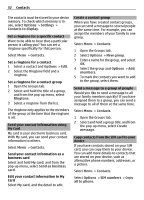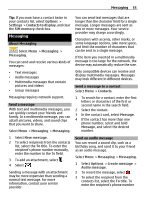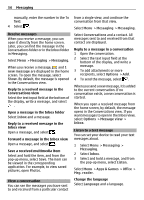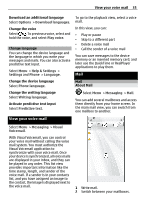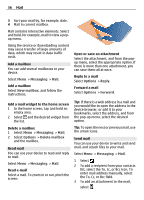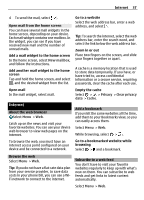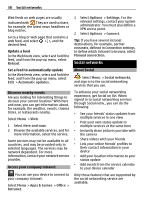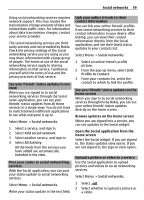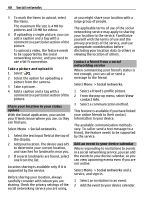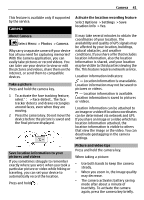Nokia Astound Nokia Astound User Guide in English - Page 37
Internet
 |
UPC - 610214626127
View all Nokia Astound manuals
Add to My Manuals
Save this manual to your list of manuals |
Page 37 highlights
Internet 37 4 To send the mail, select . Open mail from the home screen You can have several mail widgets in the home screen, depending on your device. Each mail widget contains one mailbox. In the widget, you can see if you have received new mail and the number of unread mails. Add a mail widget to the home screen In the home screen, select New mailbox, and follow the instructions. Add another mail widget to the home screen Tap and hold the home screen, and select , and the desired widget from the list. Go to a website Select the web address bar, enter a web address, and select . Tip: To search the internet, select the web address bar, enter the search word, and select the link below the web address bar. Zoom in or out Place two fingers on the screen, and slide your fingers together or apart. A cache is a memory location that is used to store data temporarily. If you have, or have tried to, access confidential information or a secure service, requiring passwords, clear the cache after each use. Open mail In the mail widget, select mail. Internet About the web browser Select Menu > Web. Catch up on the news and visit your favorite websites. You can use your device web browser to view web pages on the internet. To browse the web, you must have an internet access point configured on your device and be connected to a network. Empty the cache Select > > Privacy > Clear privacy data > Cache. Add a bookmark If you visit the same websites all the time, add them to your Bookmarks view, so you can easily access them. Select Menu > Web. While browsing, select > . Go to a bookmarked website while browsing Select > and a bookmark. Browse the web Select Menu > Web. Tip: If you do not have a flat-rate data plan from your service provider, to save data costs in your phone bill, you can use a WiFi network to connect to the internet. Subscribe to a web feed You don't have to visit your favorite websites regularly to keep up with what's new on them. You can subscribe to web feeds and get links to latest content automatically. Select Menu > Web.