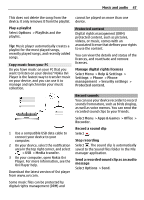Nokia Astound Nokia Astound User Guide in English - Page 49
manually, Music, Radio, Options, Activate loudspeaker
 |
UPC - 610214626127
View all Nokia Astound manuals
Add to My Manuals
Save this manual to your list of manuals |
Page 49 highlights
Maps 49 From the toolbar, select > . To find radio stations, you can use the automatic scanning, or you can set a frequency manually. The first time you open the FM radio, the application automatically searches for radio stations audible at your location. Scan for all available stations 1 From the toolbar, select . 2 To save all found stations, from the toolbar, select . To save a single station, select and hold the station title, and from the pop-up menu, select Save. Set a frequency manually 1 From the toolbar, select Tune manually. 2 Use the up and down arrow icons to enter a frequency. Listen to the radio You can enjoy your favorite FM radio stations on the go. Select Menu > Music > Radio. Listen to a saved station From the toolbar, select > , and select a station from the list. Go to the next or previous saved station Swipe right or left. Alternatively, select or . Scan for another available station Swipe up or down. Alternatively, select and hold or . Listen to the radio using the loudspeaker Select Options > Activate loudspeaker. You still need to have a headset attached. You can make or answer a call while listening to the radio. The radio is automatically muted during an active call. The quality of the radio broadcast depends on the coverage of the radio station in the area. Reorder the list of saved stations You can reorder the list of saved stations, so that your favorites are at the top. Select Menu > Music > Radio. The stations you have saved are listed in the Station list view. Move a station on the list 1 From the toolbar, select > . 2 Select and hold the station title, and from the pop-up menu, select Move. 3 Select the new place on the list. Maps Navigate to a destination Select Menu > Maps. Maps shows you what is nearby, helps you plan your route, and guides you where you want to go, free of charge. You can: • Find cities, streets, and services • Find your way with turn-by-turn directions • Check weather forecasts and other local information, if available Some services may not be available in all countries, and may be provided only in