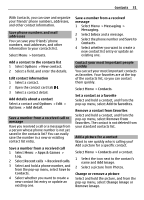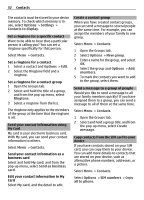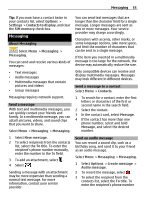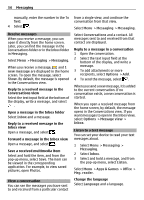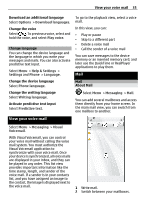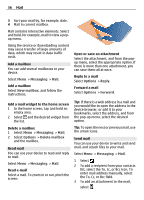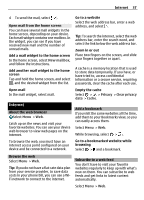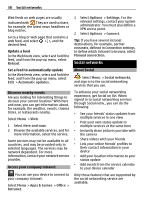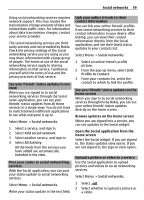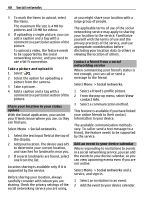Nokia Astound Nokia Astound User Guide in English - Page 35
View your voice mail - mail settings
 |
UPC - 610214626127
View all Nokia Astound manuals
Add to My Manuals
Save this manual to your list of manuals |
Page 35 highlights
View your voice mail 35 Download an additional language Select Options > Download languages. Change the voice Select . To preview a voice, select and hold the voice, and select Play voice. Change language You can change the device language and the language in which you write your messages and mails. You can also activate predictive text input. Select Menu > Help & Settings > Settings and Phone > Language. Change the device language Select Phone language. Change the writing language Select Writing language. Activate predictive text input Select Predictive text. To go to the playback view, select a voice mail. In this view, you can: • Play or pause • Skip to a different part • Delete a voice mail • Call the sender of a voice mail You can save messages to the device memory or an inserted memory card, and later use the QuickTime or RealPlayer applications to play them. Mail Mail About Mail Select Menu > Messaging > Mail. You can add several mailboxes and access them directly from your home screen. In the main mail view, you can switch from one mailbox to another. View your voice mail Select Menu > Messaging > Visual Voicemail. With Visual Voicemail, you can control your voice mail without calling the voice mail system. You must authorize the Visual Voicemail application to synchronize with your voice mail. Once your device is synchronized, all voice mails are displayed in your inbox, and they can be played in any order. This list view provides important information like the time stamp, length, and sender of the voice mail. If a sender is in your contacts list, and you have assigned an image to the contact, the image is displayed next to the voice mail. 1 Write mail. 2 Switch between your mailboxes.