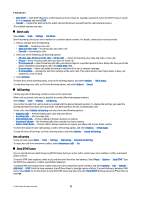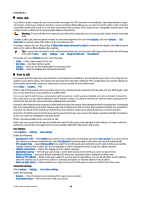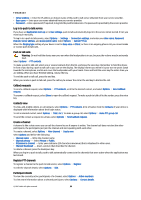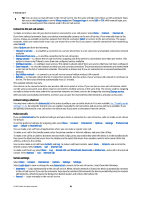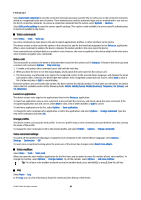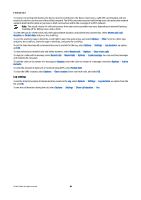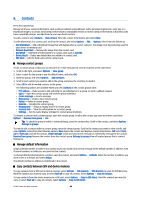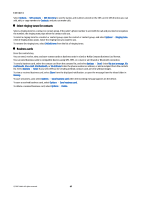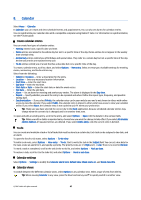Nokia E61i User Guide - Page 42
Voice commands, Make a call, Launch an application, Change profiles, Voice command settings - reset
 |
UPC - 758478014257
View all Nokia E61i manuals
Add to My Manuals
Save this manual to your list of manuals |
Page 42 highlights
Telephone Select Saved conn. networks to view the connection networks you have saved for the net call service or the connection networks, which are recognized by the net call service. These networks are used for automatic login and are marked with a star icon on the list of connection networks. To remove a connection network from the service, select Options > Remove. Select Edit service settings to open the service-specific settings. This option is only available if a service-specific software plugin has been installed in the device. Voice commands Select Menu > Tools > Voice cm.. Use voice commands to make phone calls and to launch applications, profiles, or other functions on the device. The device creates a voice tag for the entries in the contacts list and for the functions designated in the Voice cm. application. When a voice command is spoken, the device compares the spoken words to the voice tag in the device. Voice commands are not dependent on a speaker's voice; however, the voice recognition in the device adapts to the main user's voice to better recognize voice commands. Make a call The voice tag for a contact is the name or nickname that is saved on the contact card in Contacts. To listen to the voice tag, open a contact card, and select Options > Play voice tag. 1. To make a call using a voice command, press and hold the voice key. 2. When you hear the tone or see the visual display, clearly speak the name saved on the contact card. 3. The device plays a synthesized voice tag for the recognized contact in the selected device language, and displays the name and number. After a timeout, the device dials the number. If the recognized contact was not correct, select Next to view a list of other matches or Quit to cancel dialing. If several numbers are saved under the contact, the device selects the default number, if it has been set. Otherwise, the device selects the first available number of the following fields: Mobile, Mobile (home), Mobile (business), Telephone, Tel. (home), and Tel. (business). Launch an application The device creates voice tags for the applications listed in the Voice cm. application. To launch an application using a voice command, press and hold the voice key, and clearly speak the voice command. If the recognized application was not correct, select Next to view a list of other matches or Quit to cancel. To add more applications to the list, select Options > New application. To change the voice command of an application, scroll to the application, and select Options > Change command. Type the new voice command, and select OK. Change profiles The device creates a voice tag for each profile. To set on a profile using a voice command, press and hold the voice key, and say the name of the profile. To change the voice command, scroll to the desired profile, and select Profiles > Options > Change command. Voice command settings To switch off the synthesizer that plays recognized voice commands in the selected device language, select Options > Settings > Synthesiser > Off. To reset voice recognition learning when the main user of the device has changed, select Reset voice adapts.. Voice mailbox Select Menu > Tools > Voice mail. When you open the voice mailbox application for the first time, you are asked to enter the number of your voice mailbox. To change the number, select Options > Change number. To call the number, select Options > Call voice mailbox. Tip: To call your voice mailbox (network service) in standby mode, press and hold 1, or press 1 then the call key. Log Select Menu > Log. In the Log, you can view information about the communication history of the device. © 2007 Nokia. All rights reserved. 42