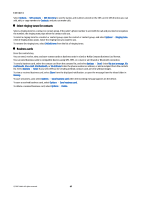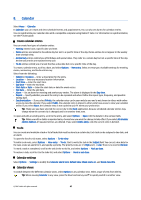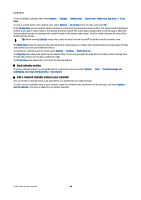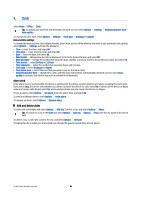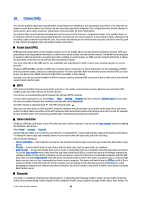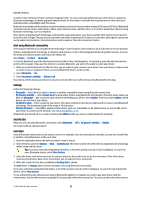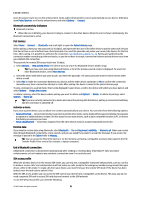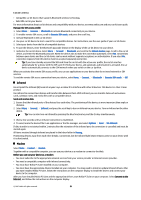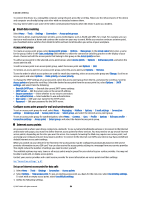Nokia E61i User Guide - Page 50
Connectivity, Packet data (GPRS), UMTS, Cable connection, Bluetooth - 3g
 |
UPC - 758478014257
View all Nokia E61i manuals
Add to My Manuals
Save this manual to your list of manuals |
Page 50 highlights
10. Connectivity Your service provider may have requested that certain features be disabled or not activated in your device. If so, they will not appear on your device menu. Your device may also have been specially configured. This configuration may include changes in menu names, menu order, and icons. Contact your service provider for more information. Your device offers several options (network services) to connect to the Internet, a corporate intranet, or to another device or PC. Wireless methods include wireless LAN, Bluetooth, and infrared. Your device supports a wired solution with a USB (Universal Serial Bus) cable connection for Nokia PC Suite. Your device also allows you to communicate using net calls (Voice over IP), push to talk, instant messaging (chat), and modem-based connections. Packet data (GPRS) GPRS (general packet radio service) enables wireless access for mobile phones to data networks (network service). GPRS uses packet data technology where information is sent in short bursts of data over the mobile network. The benefit of sending data in packets is that the network is occupied only when sending or receiving data. As GPRS uses the network efficiently, it allows for quick data connection set-up and fast data transmission speeds. You must subscribe to the GPRS service. For availability and subscription to GPRS, contact your network operator or service provider. Enhanced GPRS (EGPRS) is similar to GPRS, but it enables faster connection. For more information on the availability of EGPRS and data transfer speed, contact your network operator or service provider. Note that when you have selected GPRS as a data bearer, the device uses EGPRS instead of GPRS if this is available in the network. During a voice call, you cannot establish a GPRS connection, and any existing GPRS connection is put on hold unless the network supports dual transfer mode. UMTS UMTS (Universal Mobile Telecommunications System) is a 3G mobile communication system. Besides voice and data, UMTS enables audio and video delivery to wireless devices. Your device can automatically switch between the GSM and UMTS networks. To select which network to use, select Menu > Tools > Settings > Network and the network in Network mode. If you want the device to switch between the networks automatically, select Dual mode. The GSM network is indicated with , the UMTS network with . When you use your device in GSM and UMTS networks, multiple data connections can be active at the same time, and access points can share a data connection. In the UMTS network, data connections remain active during voice calls. You can, for example, browse the Web faster than previously possible while simultaneously speaking on the phone. Cable connection Install the USB data cable driver to your PC before you use a cable connection. You can use the Data transfer without installing the USB data cable drivers. Select Menu > Connect. > Data cbl.. Using a USB data cable, you can connect your device to a compatible PC . Connect the USB data cable to the bottom of the device. To change the device type you normally connect to your device with the data cable, press the scroll key. Select from the following: • Ask on connection - Select whether you want to be asked for the device type every time you connect the data cable to your device. • PC Suite - Connect the PC Suite to your device with the data cable, and use your device as a modem. • Data transfer - Access and transfer data such as music or image files from your computer using the data cable connection. To use the Data transfer mode, make sure that you have not selected USB as a connection type in the Manage connections settings in Nokia PC Suite. Insert a memory card to your device, connect the device to a compatible computer with the USB data cable, and select Data transfer when the device asks which mode is used. In this mode, your device acts as a mass storage device and you can see it as a removable hard drive in your computer. The device will switch into the Offline profile if this is selected. End the connection from the PC (for example, from an Unplug or Eject Hardware wizard in Windows) to avoid damaging the memory card. After you end the connection, the device returns to the profile in which it was before using the data transfer mode. Bluetooth This device is compliant with Bluetooth Specification 1.2 supporting the following profiles: Generic Access Profile, Serial Port Profile, Dial-up Networking Profile, Headset Profile, Handsfree Profile, Generic Object Exchange Profile, Object Push Profile, File © 2007 Nokia. All rights reserved. 50