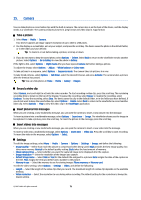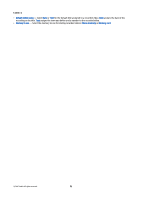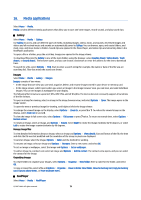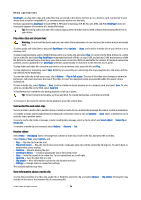Nokia E61i User Guide - Page 69
Define synchronization settings for Notes, Download!, Select catalogs, folders, and items - free software download
 |
UPC - 758478014257
View all Nokia E61i manuals
Add to My Manuals
Save this manual to your list of manuals |
Page 69 highlights
Data and software management Define synchronization settings for Notes To define the synchronization settings for the Notes application, scroll to the desired profile, and select Options > Edit sync profile > Applications > Notes and select from the following options: • Include in sync - Select whether to synchronize your notes with this synchronization profile. • Remote database - Enter the path to the database with which you synchronize your notes. • Local database - If you have more than one Notes application in your device, select the one you want to synchronize with this synchronization profile. • Synchronisation type - Select the direction of synchronization. Scroll to Normal to synchronize data from the device to remote database and back, To phone only to synchronize data from the remote database to your device, or To server only to synchronize data from your device to the remote database. Download! Select Menu > Download!. Download! (network service) is a mobile content shop available on your device. You can browse, download, and install items, such as latest applications and related documents, to your device from the web. The items are categorized under catalogs and folders provided by Nokia or independent service providers. Some items may be chargeable, but you can usually preview them free of charge. Only install and use applications and other software from sources that offer adequate security and protection against harmful software. If Download! is not available from your wireless service provider, it may not appear in the menu of your device. For more information on the availability of Download!, contact your network operator, service provider, or dealer. Select catalogs, folders, and items Download! uses your network services to access the most updated content. For information on additional items available through Download!, contact your network operator, service provider, or the supplier or manufacturer of the item. To open an item or view the content of a folder or a catalog, scroll to it, and press the scroll key. Select Options, and from the following: • Refresh list - Update the content in Download!. • Hide - Hide a folder or a catalog from the list, for example, to view only items that you use frequently. • Show all - Make all the hidden items visible. • Buy - Buy the selected item. A submenu opens, where you can select the version of the item, and view price information. • Get - Download an item that is free of charge. • View details - View the details of the selected item. • Settings - Adjust the Download! settings. • Homepage - Return to the Download! main level. The available options may vary depending on your service provider, the selected item, and the view you are in. Download! settings To select which access point is used to connect to the service provider's server, and whether to have the device to ask for the access point every time you use Download!, select Access point. To define whether you want the downloaded item or application to open automatically after download is completed, select Automatic open. To define whether you want the preview confirmation query to be shown before previewing an item, select Preview confirmation. To define whether you want the purchase confirmation query to be shown before buying an item, select Buy confirmation. Settings Wizard Select Menu > Tools > Sett. wizard. Settings Wizard configures your device for operator (MMS, GPRS, and Internet) and e-mail settings based on your network operator information. To use these services, you may have to contact your network operator or service provider to activate a data connection or other services. If Settings Wizard is not available from your wireless service provider, it may not appear in the menu of your device. For more information on the availability of Settings Wizard, contact your network operator, service provider, or dealer. The availability of different settings items in Settings Wizard depends on the features of the device, SIM card, wireless service provider, and the availability of the data in the Settings Wizard database. © 2007 Nokia. All rights reserved. 69