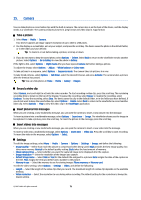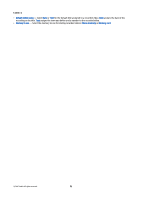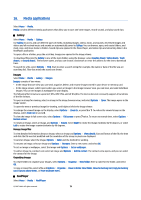Nokia E61i User Guide - Page 68
Create a synchronization profile, Synchronization profiles, Synchronization connection settings
 |
UPC - 758478014257
View all Nokia E61i manuals
Add to My Manuals
Save this manual to your list of manuals |
Page 68 highlights
Data and software management Tip: You may receive the synchronization settings as a message from your service provider. Create a synchronization profile To create a profile, select Options > New sync profile and select from the following options: • Sync profile name - Enter a name for the profile. • Applications - Select the applications to synchronize with the profile. • Connection settings - Specify the needed connection settings. Contact your service provider for information. To edit an existing profile, select Options > Edit sync profile. Synchronization profiles In the Sync main view, select Options and select from the following options: • Synchronise - Synchronize the data included in the selected profile with a remote database. • New sync profile - Create a synchronization profile. You may want to create multiple synchronization profiles for an application to vary the data bearer in use or remote database with which you synchronize your device. • View log - View the added, updated, and deleted entries in the latest synchronization with the profile. • Delete - Remove the selected profile. Synchronization connection settings To create the connection settings of a new profile, select Options > New sync profile > Connection settings and select from the following options: • Server version - Select the SyncML version you can use with your server. • Server ID - Enter the server ID of your server. This setting is only available if you select 1.2 as the SyncML version. • Data bearer - Select the data bearer to connect to the remote database during synchronization. • Access point - Select the access point to use for the synchronization connection, or create a new access point. You can also choose to be asked for the access point every time you start synchronizing. • Host address - Enter the Web address of the server that contains the database with which you want to synchronize your device. • Port - Enter the port number of the remote database server. • User name - Enter your user name to identify your device to the server. • Password - Enter your password to identify your device to the server. • Allow sync requests - To allow synchronization to start from the remote database server, select Yes. • Accept all sync reqs. - To have your device ask for your confirmation before accepting synchronization from the server, select No. • Network authentic. - To authenticate your device to the network before synchronization, select Yes. Enter your network user name and network password. Define synchronization settings for Contacts To define the synchronization settings for the Contacts application, scroll to the desired profile, and select Options > Edit sync profile > Applications > Contacts and select from the following options: • Include in sync - Select whether to synchronize your contacts directory with this synchronization profile. • Remote database - Enter the path to the database with which you synchronize your contacts directory. • Local database - If you have more than one contacts directory in your device, select the one you want to synchronize with this synchronization profile. • Synchronisation type - Select the direction of synchronization. Scroll to Normal to synchronize data from the device to remote database and back, To phone only to synchronize data from the remote database to your device, or To server only to synchronize data from your device to the remote database. Define synchronization settings for Calendar To define the synchronization settings for the Calendar application, scroll to the desired profile, and select Options > Edit sync profile > Applications > Calendar and select from the following options: • Include in sync - Select whether to synchronize your calendar with this synchronization profile. • Remote database - Enter the path to the database with which you synchronize your calendar. • Local database - If you have more than one calendar in your device, select the one you want to synchronize with this synchronization profile. • Synchronisation type - Select the direction of synchronization. Scroll to Normal to synchronize data from the device to remote database and back, To phone only to synchronize data from the remote database to your device, or To server only to synchronize data from your device to the remote database. © 2007 Nokia. All rights reserved. 68