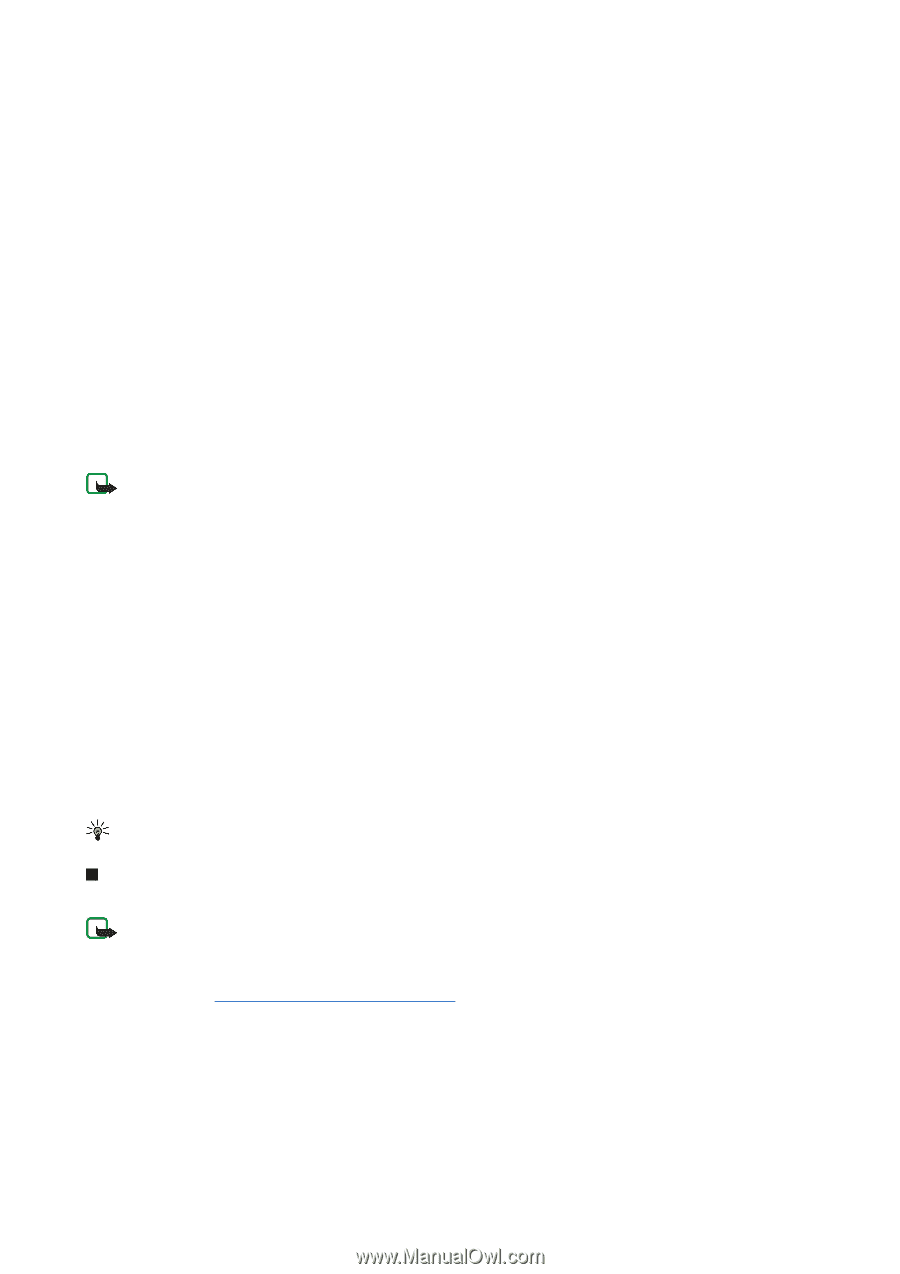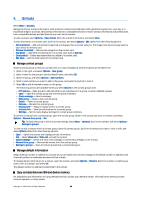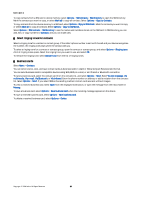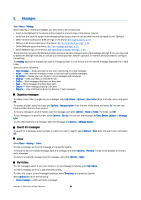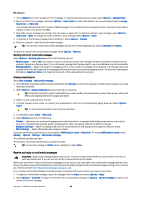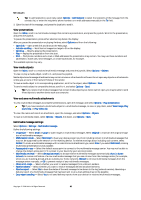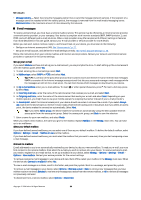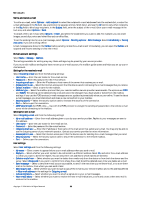Nokia E70 User Guide - Page 33
Text message settings, Picture messages, Forward picture messages, Multimedia messages
 |
View all Nokia E70 manuals
Add to My Manuals
Save this manual to your list of manuals |
Page 33 highlights
Messages To view SIM card messages, open the folder where you copied the messages, and open a message. To delete a text message from the SIM card, select the message, and press the clear key. Text message settings Select Options > Settings > Text msg.. Define the following: • Message centres - View the available message centers for your device. • Msg. centre in use - Select a message center to send the message. • Character encoding - Select Reduced support to use automatic character conversion to another encoding system when available. • Receive report - Select Yes if you want that the network sends you delivery reports on your messages (network service). • Message validity - Select how long the message center resends your message if the first attempt fails (network service). If the recipient cannot be reached within the validity period, the message is deleted from the message center. • Message sent as - Convert the message to another format, such as Text, Fax, Paging or E-mail. Change this option only if you are sure that your message center is able to convert text messages into these other formats. Contact your network operator. • Preferred conn. - Select the preferred method of connection when sending text messages from your device. • Reply via same ctr. - Select whether you want the reply message to be sent using the same text message center number (network service). Picture messages Note: Picture message function can be used only if it is supported by your network operator or service provider. Only devices that offer picture message features can receive and display picture messages. Select Menu > Messag.. To view a picture message, open the message from the Inbox folder. Select Options and select from the following: • Message details - View information about the message. • Move to folder - Save the message in a different folder. • Add to Contacts - Add the sender of the message to your contacts. • Find - Find phone numbers and addresses that the message may contain. Forward picture messages Copyright protections may prevent some images, ringing tones, and other content from being copied, modified, transferred or forwarded. 1. In the Inbox, open a picture message and select Options > Forward. 2. In the To field, enter a recipient's number, or press the joystick to add a recipient from Contacts. If you enter more than one number, separate the numbers with a semicolon. To insert a semicolon, press *. 3. Enter the text of your message. The text can have 120 characters. To use a template, select Options > Insert > Template. 4. To send the message, press the call key. Tip: To remove the picture from the message, select Options > Remove picture. Multimedia messages A multimedia message (MMS) can contain text and objects such as images, sound clips, or video clips. Note: Only devices that have compatible features can receive and display multimedia messages. The appearance of a message may vary depending on the receiving device. Before you can send or receive multimedia messages on your device, you must define the multimedia message settings. Your device may have recognized the SIM card provider and automatically configured the multimedia message settings. If not, contact your service provider. See "Multimedia message settings," p. 35. Create and send multimedia messages The default setting of the multimedia message service is generally on. Select New message > Multimedia message. Copyright protections may prevent some images, ringing tones, and other content from being copied, modified, transferred or forwarded. 1. In the To field, press the joystick to select recipients from Contacts, or enter the recipients' mobile phone numbers or e-mail addresses manually. Copyright © 2006 Nokia. All Rights Reserved. 33