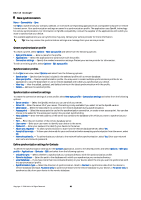Nokia E70 User Guide - Page 85
Operator, Application manager, Install applications and software, View and remove software
 |
View all Nokia E70 manuals
Add to My Manuals
Save this manual to your list of manuals |
Page 85 highlights
Tools If the network operator is not recognized, you must select Country/Region and Operator. 2. Some operators require a Video sharing address, a user name, and a password. Select each in turn and Options > Change. Enter the details, and select OK. 3. Select Options > OK when you are finished. 4. Select OK to confirm that you want to set up video sharing for the specified operator. 5. After creating video sharing settings, Sett. wizard asks if you want to create or update your own contact. Select Yes or No. To use video sharing, you must have an active packet data account. Contact your network operator or service provider for details. Operator 1. To edit operator settings (access points, Web browser, MMS, and streaming), select Menu > Tools > Sett. wizard > Operator. Sett. wizard detects your available network operators. 2. If the device detects more than one network operators, select one and OK. 3. If the network operator is not recognized, you must select Country/Region and Operator. If you are not able to use Sett. wizard, visit the Nokia phone settings Web site at www.nokia.com. Application manager Select Menu > Tools > Application manager. When you open the application manager, you see all the software packages that have been installed, with their name, version number, type, and size. You can view the details of installed applications, remove them from your device, and specify installation settings. Install applications and software Important: Only install applications from sources that offer adequate protection against harmful software. You can install two types of applications and software on your device: • Applications and software specifically intended for your device or compatible with the Symbian operating system. These software installation files have the extension .sis. • J2ME™ applications compatible with the Symbian operating system. The Java application installation file extensions are .jad or .jar. Installation files may be transferred to your device from a compatible computer, downloaded during browsing, or sent to you in a multimedia message, as an e-mail attachment, or with Bluetooth. If you use Nokia PC Suite to transfer a file to your device, save the file in the C:\nokia\installs folder in your device. During installation, the device checks the integrity of the package to be installed. The device shows information about the checks being carried out, and you are given options to continue or cancel the installation. If you install applications that require a network connection, note that the power consumption of your device may increase when you use these applications. View and remove software You can view the details of installed applications or remove them from your device. To view the details of an installed software package, select the application and Options > View details. To remove software, open the application manager main view and select Options > Remove. If you remove software, you can only reinstall it by using the original software package file, or by restoring a full backup that contains the removed software package. If you remove a software package, you may no longer be able to open files created with that software. If another software package depends on the software package that you removed, the other software package may stop working. Refer to the documentation of the installed software package for details. View the installation log To view the installation log, select Options > View log. A list shows what software has been installed and removed, and the date of installation or removal. If you encounter problems with the device after installing a software package, you can use this list to find out which software package may be the cause of the problem. The information in this list may also help to pinpoint problems that are caused by software packages that are incompatible with each other. Settings To modify installation settings, select Options > Settings and from the following: Copyright © 2006 Nokia. All Rights Reserved. 85