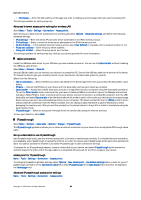Nokia E70 User Guide - Page 45
Advanced Internet access point settings for wireless LAN, Cable connection, IP passthrough
 |
View all Nokia E70 manuals
Add to My Manuals
Save this manual to your list of manuals |
Page 45 highlights
Connectivity • Homepage - Enter the Web address of the page you want to display as a home page when you use this access point. The settings available for editing may vary. Advanced Internet access point settings for wireless LAN Select Menu > Tools > Settings > Connection > Access points. After setting up a basic Internet access point for wireless LAN, select Options > Advanced settings, and define the following advanced settings. • IPv4 settings - Enter the device IP and name server addresses for the IPv4 Internet protocol. • IPv6 settings - Select or enter the name server addresses for the IPv6 Internet protocol. • Ad-hoc channel - If the selected network mode is ad-hoc, select User defined to manually enter a channel number (1-11). • Proxy serv. address - Enter the proxy server address. • Proxy port number - Enter the proxy server port number. The settings available for editing may vary. Contact your service provider for more information. Cable connection Install the USB data cable driver to your PC before you use a cable connection. You can use the Data transfer without installing the USB data cable drivers. Select Menu > Connect. > Data cbl.. Using a USB data cable, you can connect your device to a compatible PC . Connect the USB data cable to the bottom of the device. To change the device type you normally connect to your device with the data cable, press the joystick. Select from the following: • Ask on connection - Select whether you want to be asked for the device type every time you connect the data cable to your device. • PC Suite - Connect the PC Suite to your device with the data cable, and use your device as a modem. • Data transfer - Access and transfer data such as music or image files from your computer using the data cable connection. To use the Data transfer mode, make sure that you have not selected USB as a connection type in the Manage connections settings in Nokia PC Suite. Insert a memory card to your device, connect the device to a compatible computer with the USB data cable, and select Data transfer when the device asks which mode is used. In this mode, your device acts as a mass storage device and you can see it as a removable hard drive in your computer. The device will switch into the Offline profile if this is selected. End the connection from the PC (for example, from an Unplug or Eject Hardware wizard in Windows) to avoid damaging the memory card. After you end the connection, the device returns to the profile in which it was before using the data transfer mode. • IP passthrough - Select an access point through which to transfer data using the Internet protocol. To save your selection, select Back. IP passthrough Select Menu > Connect. > Data cable > Options > Change > IP passthrough. The IP passthrough application allows you to obtain a network connection on your device from a compatible PC through a data cable. Set up a data cable to use IP passthrough Use IP passthrough as you use any Internet access point to browse or synchronize remotely. If a wireless network connection is unavailable, use IP passthrough to access the Internet or a LAN. You cannot use IP passthrough at the same time as Nokia PC Suite. You cannot activate the modem if you select IP passthrough in cable connection settings. To prepare for an IP passthrough session, connect a data cable to your device, and select IP passthrough as the connection method. Connect the other end of the data cable to a compatible PC, and wait for the PC to recognize your device. Access point for IP passthrough Menu > Tools > Settings > Connection > Access points. To configure IP passthrough basic settings, select Options > New access point > Use default settings. Enter a name for your IP passthrough connection in the Connection name field, select IP passthrough in the Data bearer field, and enter an address in the Homepage field. Advanced IP passthrough access point settings Menu > Tools > Settings > Connection > Access points. Copyright © 2006 Nokia. All Rights Reserved. 45