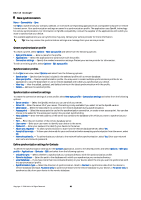Nokia E70 User Guide - Page 89
Device manager, Server profile settings, Remote configuration network service
 |
View all Nokia E70 manuals
Add to My Manuals
Save this manual to your list of manuals |
Page 89 highlights
14. Device manager Select Menu > Connectivity > Dev. mgr.. Manage data and software on your device. Server profile settings To create a server profile, select Options > New server profile and select from the following options: • Server name - Enter a name for the configuration server. • Server ID - Enter the unique ID to identify the configuration server. Contact your service provider for correct settings. • Server password - Enter a password that identifies the server to your phone when the server starts a configuration session. • Session mode - Select the connection type to use for connecting to the server. • Access point - Select the access point to use for connecting to the server. • Host address - Enter the URL address of the server. • Port - Enter the port number of the server. • User name and Password - Enter your user name and password to identify your phone to the server when you start a configuration session. • Allow configuration - To be able to receive configuration settings from this server, select Yes. • Auto-accept all reqs. - To have your phone ask for confirmation before accepting configuration from this server, select No. To edit an existing server profile, select Options > Edit profile. Remote configuration network service Select Menu > Connectivity > Dev. mgr.. You can connect to a server and receive configuration settings for your device. You may receive server profiles and different configuration settings from your network operator, service providers, and company information management department. Configuration settings may include connection and other settings used by different applications in your device. Available options may vary. The remote configuration connection is usually started by the server when the device settings need to be updated. Remote configuration settings In the Dev. mgr. main view, select Options and select from the following: • Start configuration - Connect to the server and receive configuration settings for your device. • New server profile - Create a new server profile. • Edit profile - Change the profile settings. • Delete - Remove the selected profile. • Enable config. - Select to receive configuration settings from those servers for which you have a server profile and have allowed configuration. • Disable config. - Select to stop receiving configuration settings from all servers for which you have a server profile. • View log - View the configuration log of the selected profile. Create a configuration profile To create a new configuration server profile, select Options > New server profile and select from the following settings. Ask your service provider for the correct values. • Server name - Enter a name for the configuration server. • Server ID - Enter the unique ID to identify the configuration server. • Server password - Enter a password to identify your device to the server. • Session mode - Select the preferred connection type. • Access point - Select the access point to use for the connection, or create a new access point. You can also choose to be asked for the access point every time you start a connection. • Host address - Enter the Web address of the configuration server. • Port - Enter the port number of the server. • User name - Enter your user ID for the configuration server. • Password - Enter your password for the configuration server. • Allow configuration - Select Yes to allow the server to initiate a configuration session. • Auto-accept all reqs. - Select Yes if you do not want the server to ask for your confirmation when it initiates a configuration session. Copyright © 2006 Nokia. All Rights Reserved. 89