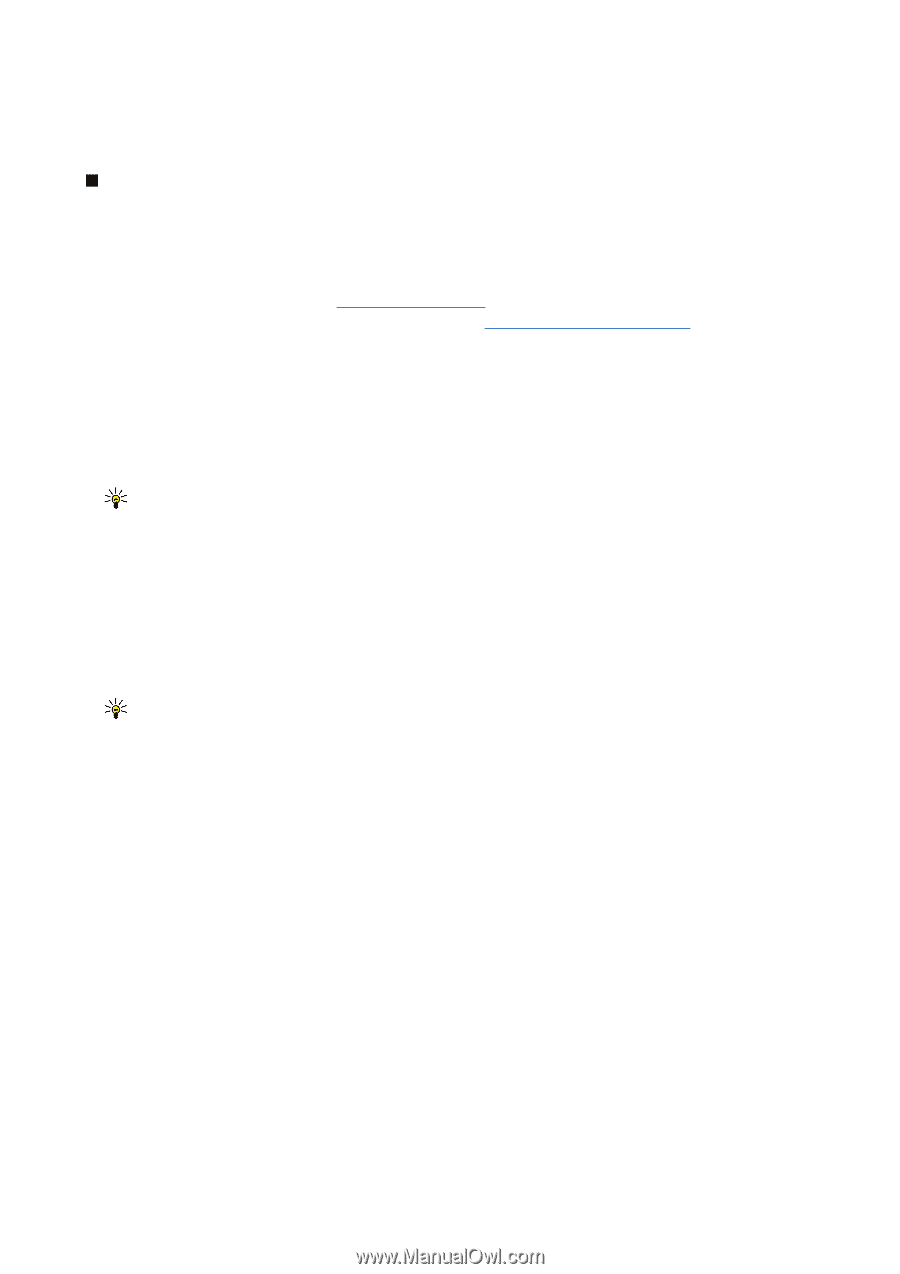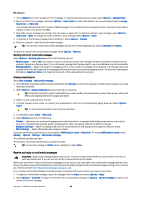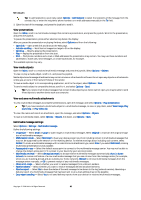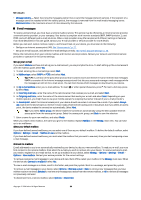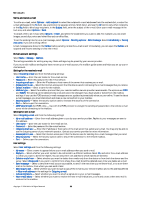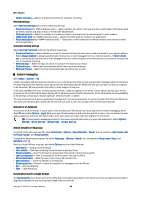Nokia E70 User Guide - Page 36
E-mail messages, Set up your e-mail, Connect to mailbox
 |
View all Nokia E70 manuals
Add to My Manuals
Save this manual to your list of manuals |
Page 36 highlights
Messages • Message validity - Select how long the messaging center tries to send the message (network service). If the recipient of a message cannot be reached within the validity period, the message is removed from the multimedia messaging center. Maximum time is the maximum amount of time allowed by the network. E-mail messages To receive and send mail, you must have a remote mailbox service. This service may be offered by an Internet service provider, a network service provider, or your company. Your device is compliant with Internet standards SMTP, IMAP4 (revision 1), and POP3, and with different push e-mail solutions. Other e-mail providers may offer services with different settings or features than those described in this user guide. Contact your e-mail provider or service provider for more details. Before you can send, receive, retrieve, reply to, and forward mail on your device, you must also do the following: • Configure an Internet access point (IAP). See "Access points," p. 72. • Set up an e-mail account, and define the e-mail settings correctly. See "E-mail account settings," p. 38. Follow the instructions from your remote mailbox and Internet service providers. Contact your network and Internet service providers or operator for the correct settings. Set up your e-mail If you select Mailbox and have not set up your e-mail account, you are prompted to do so. To start setting up the e-mail account with the mailbox guide, select Yes. 1. To start entering the e-mail settings, select Start. 2. In Mailbox type, select IMAP4 or POP3, and select Next. Tip: POP3 is a version of the post office protocol that is used to store and retrieve e-mail or Internet mail messages. IMAP4 is a version of the Internet message access protocol that lets you access and manage e-mail messages while the messages are still on the e-mail server. You can then choose which messages to download to your device. 3. In My e-mail address, enter your e-mail address. To insert @ or other special characters, press *. To insert a full stop, press 1. Select Next. 4. In Incoming mail serv., enter the name of the remote server that receives your e-mail, and select Next. 5. In Outgoing mail serv., enter the name of the remote server that sends your e-mail, and select Next. Depending on your mobile operator, you might have to use your mobile operator's outgoing mail server instead of your e-mail provider's. 6. In Access point, select the Internet access point your device should use when it retrieves the e-mails. If you select Always ask, each time the device starts to retrieve e-mail, it asks which Internet access point it should use, but if you select an access point, the device makes the connection automatically. Select Next. Tip: If you select Select group, the device makes the connection automatically using the best available Internet access point from the access point group. Select the access point group, and Back to save the selection. 7. Enter a name for your new mailbox, and select Finish. When you create a new mailbox, the name you give to the mailbox replaces Mailbox in the Messag. main view. You can have up to six mailboxes. Select your default mailbox If you have defined several mailboxes, you can select one of them as your default mailbox. To define the default mailbox, select Options > Settings > E-mail > Mailbox in use and the mailbox. If you have defined several mailboxes, you must select the mailbox that you want to use every time you start composing a new e-mail message. Connect to mailbox E-mail addressed to you is not automatically received by your device, but by your remote mailbox. To read your e-mail, you must first connect to the remote mailbox; then select the e-mails you wish to retrieve into your device. To receive and send e-mail, you need to register for an e-mail service. To set up a mailbox in your device, select Messag. > Options > Settings > E-mail > Options > New mailbox. Contact your service provider for the correct settings. To retrieve received e-mail messages to your device and view them offline, select your mailbox in the Messag. main view. When the device asks Connect to mailbox?, select Yes. To view e-mail messages in a folder, scroll to the folder, and press the joystick. Scroll to a message, and press the joystick. To retrieve e-mail messages to your device, select Options > Retrieve e-mail > New to retrieve new messages that you have neither read nor retrieved, Selected to retrieve only messages you select from the remote mailbox, or All to retrieve all messages not previously retrieved. To disconnect from a remote mailbox, select Options > Disconnect. Copyright © 2006 Nokia. All Rights Reserved. 36