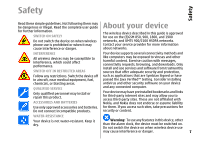Nokia E71 User Guide - Page 10
Software updates using your PC, Find help - charger
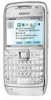 |
UPC - 758478014974
View all Nokia E71 manuals
Add to My Manuals
Save this manual to your list of manuals |
Page 10 highlights
Find help every time you start a connection. This setting is device, follow the instructions on the display. Your available only if you have selected Internet as the device is restarted once the installation is complete. bearer type. Downloading software updates may involve the • Host address - Enter the web address of the transmission of large amounts of data (network configuration server. service). Make sure that the device battery has enough • Port - Enter the port number of the server. power, or connect the charger before starting the • User name - Enter your user ID for the update. configuration server. • Password - Enter your password for the configuration server. • Allow configuration - Select Yes to allow the server to initiate a configuration session. • Auto-accept all requests - Select Yes if you do Software updates using your PC not want the server to ask for your confirmation Nokia Software Updater is a PC application that enables when it initiates a configuration session. you to update your device software. To update your • Network authentication - Select whether to use device software, you need a compatible PC, broadband http authentication. internet access, and a compatible USB data cable to • Network user name - Enter your user ID for the connect your device to the PC. http authentication. This setting is available only if you have selected Network authentication to be used. • Network password - Enter your password for the http authentication. This setting is available only if you have selected Network authentication to be used. To get more information, to check the release notes for the latest software versions, and to download the Nokia Software Updater application, see www.nokia.com/softwareupdate or your local Nokia website. To update the device software, do the following: To connect to the server and receive configuration settings for your device, select Options > Start 1. Download and install the Nokia Software Updater application to your PC. configuration. 2. Connect your device to the PC using a USB data To view the configuration log of the selected profile, cable, and select PC Suite mode. select Options > View log. 3. Open the Nokia Software Updater application. The To update the device software over the air, select 10 Options > Settings. The update does not erase your settings. When you receive the update package on your Nokia Software Updater application guides you to back up your files, update the software, and restore your files.