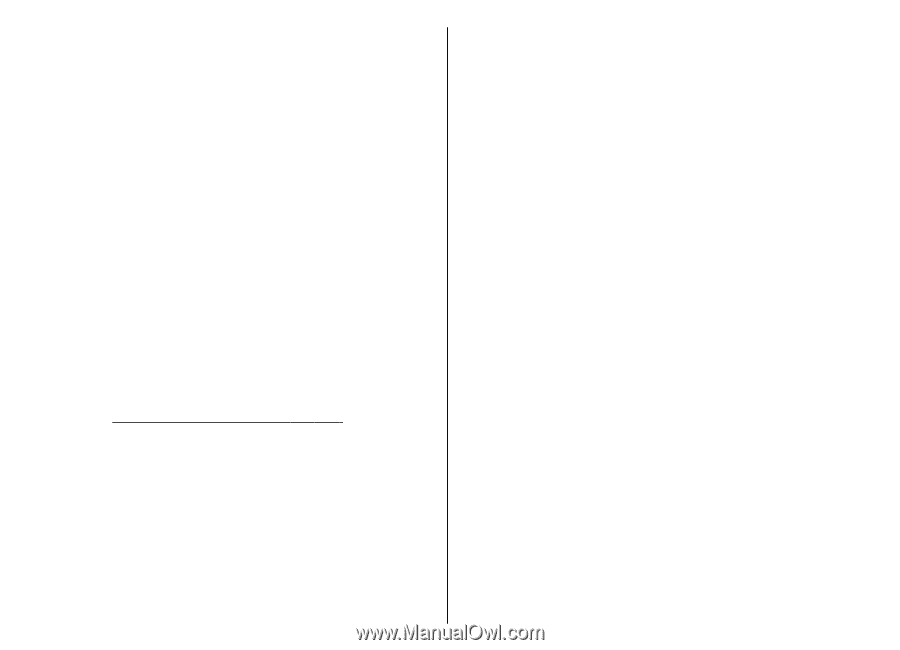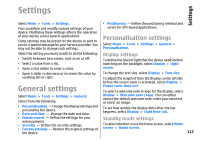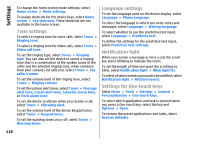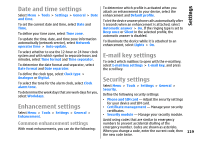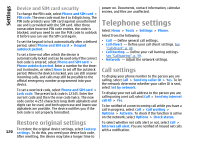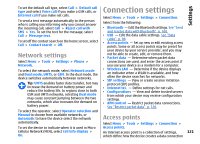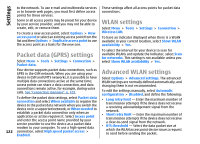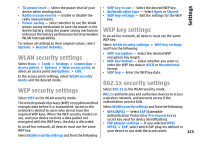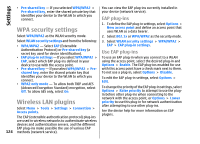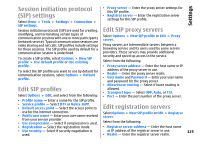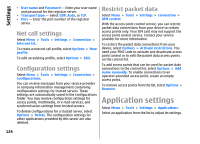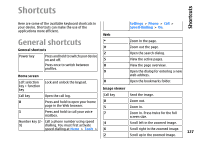Nokia E71 User Guide - Page 122
Packet data (GPRS) settings, WLAN settings, Advanced WLAN settings - gsm
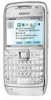 |
UPC - 758478014974
View all Nokia E71 manuals
Add to My Manuals
Save this manual to your list of manuals |
Page 122 highlights
Settings to the network. To use e-mail and multimedia services These settings affect all access points for packet data or to browse web pages, you must first define access connections. points for these services. Some or all access points may be preset for your device by your service provider, and you may not be able to create, edit, or remove them. To create a new access point, select Options > New access point or select an existing access point from the list and then Options > Duplicate access point to use the access point as a basis for the new one. WLAN settings Select Menu > Tools > Settings > Connection > Wireless LAN. To have an indicator displayed when there is a WLAN available in your current location, select Show WLAN availability > Yes. Packet data (GPRS) settings Select Menu > Tools > Settings > Connection > Packet data. To select the interval for your device to scan for available WLANs and update the indicator, select Scan for networks. This setting is not available unless you select Show WLAN availability > Yes. Advanced WLAN settings Your device supports packet data connections, such as GPRS in the GSM network. When you are using your device in GSM and UMTS networks, it is possible to have multiple data connections active at the same time; access points can share a data connection, and data connections remain active, for example, during voice calls. See "Connection manager", p. 105. Select Options > Advanced settings. The advanced WLAN settings are normally defined automatically, and changing them is not recommended. To edit the settings manually, select Automatic configuration > Disabled, and define the following: 122 To define the packet data settings, select Packet data connection and select When available to register the device to the packet data network when you switch the device on in a supported network, or When needed to establish a packet data connection only when an application or action requires it. Select Access point and enter the access point name provided by your service provider to use the device as a packet data modem to your computer. To use a high-speed data connection, select High speed packet access > Enabled. • Long retry limit - Enter the maximum number of transmission attempts if the device does not receive a receiving acknowledgement signal from the network. • Short retry limit - Enter the maximum number of transmission attempts if the device does not receive a clear-to-send signal from the network. • RTS threshold - Select the data packet size at which the WLAN access point device issues a request to send before sending the packet.