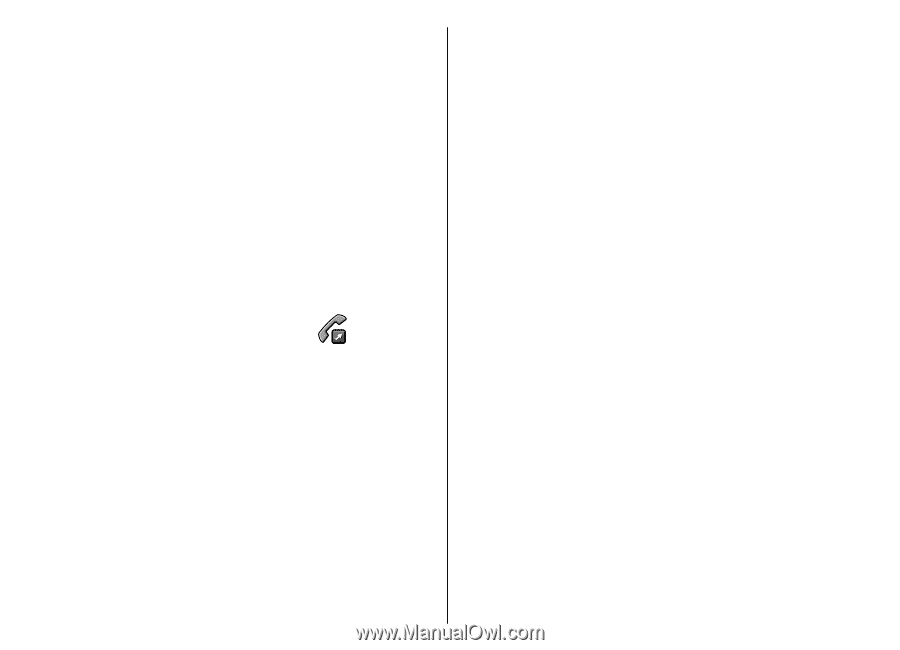Nokia E71 User Guide - Page 38
Speed dialling, Call divert
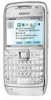 |
UPC - 758478014974
View all Nokia E71 manuals
Add to My Manuals
Save this manual to your list of manuals |
Page 38 highlights
Phone To login automatically to the net call service, select Login type > Automatic. If you use the automatic login type for WLANs, the device periodically scans for WLANs, which increases the demand on battery power and reduces the battery life. To login manually to the net call service, select Login type > Manual. To view the networks you have saved for the net call service and the networks detected by the net call service, select Saved conn. networks. To define the service-specific settings, select Edit service settings. This option is only available if a service-specific software plug-in has been installed in the device. Speed dialling Select Menu > Tools > Settings > Phone > Call > Speed dialling > On. Speed dialling allows you to make a call by pressing and holding a number key when in the home screen. Call divert Select Menu > Tools > Settings > Phone > Call divert. Divert incoming calls to your voice mailbox or to another phone number. For details, contact your service provider. Select to divert voice, data, or fax calls, and select from the following options: • All voice calls, All data calls, or All fax calls - Divert all incoming voice, data, or fax calls. • If busy - Divert incoming calls when you have an active call. • If not answered - Divert incoming calls after your device rings for a specified period of time. Select the time you let the device ring before diverting the call in the Delay time: list. • If out of reach - Divert calls when the device is switched off or out of network coverage. • If not available - Activate the last three settings at the same time. This option diverts calls if your device is busy, not answered, or out of reach. To assign a number key to a phone number, select To divert calls to your voice mailbox, select a call type Menu > Communic. > Speed dial. Scroll to the and a diverting option, then select Options > number key (2 - 9) on the display, and select Options > Activate > To voice mailbox. Assign. Select the desired number from Contacts. To divert calls to another phone number, select a call To delete the phone number assigned to a number key, type and a diverting option, then select Options > scroll to the speed dialling key, and select Options > Activate > To other number. Enter a number in the Remove. Number: field, or select Find to retrieve a number To modify a phone number assigned to a number key, saved in Contacts. 38 scroll to the speed dialling key, and select Options > To check the current diverting status, scroll to the Change. diverting option, and select Options > Check status.