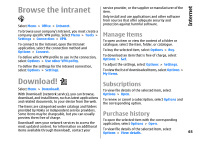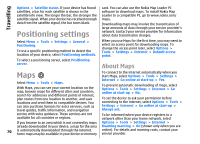Nokia E71 User Guide - Page 68
Advanced access point settings for WLAN, Connect PC to web, Advanced access point, settings for WLAN
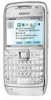 |
UPC - 758478014974
View all Nokia E71 manuals
Add to My Manuals
Save this manual to your list of manuals |
Page 68 highlights
Internet • WLAN security mode - You must select the same security mode that is used in the WLAN access point. If you select WEP (wired equivalent privacy), 802.1x, or WPA/WPA2 (Wi-Fi protected access), you must also configure the relevant additional settings. • WLAN security settings - Edit the security settings for the selected security mode. • Homepage - Enter the web address of the page you want to display as the home page when you use this access point. To set up a WLAN access point automatically, use the WLAN wizard. Select Menu > Connectivity > WLAN wiz.. Advanced access point settings for WLAN Select Menu > Tools > Settings > Connection > Access points. • Proxy port number - Enter the proxy server port number. Connect PC to web You can use your device to connect your PC to the web. 1. Connect the data cable to the USB connectors of your device and your PC. 2. Select Connect PC to web. The necessary software is automatically installed from your device to the PC. 3. Accept the installation in your PC. Accept also the connection, if prompted. When the connection to the web is established, the web browser of your PC opens. You must have administrator rights to your PC, and the autorun option enabled in the PC. After setting up a basic access point for WLAN, select Options > Advanced settings, and define the following advanced settings: • IPv4 settings - Enter the device IP and name server addresses for the IPv4 internet protocol. • IPv6 settings - Select or enter the name server addresses for the IPv6 internet protocol. • Ad-hoc channel - The channel is usually chosen automatically. To enter the channel number (1-11) manually, select User defined. 68 • Proxy server address - Enter the proxy server address.