Nokia E71 User Guide - Page 31
Nokia Contacts for Eseries, Add contacts, Contact groups, Search for contacts - update
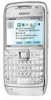 |
UPC - 758478014974
View all Nokia E71 manuals
Add to My Manuals
Save this manual to your list of manuals |
Page 31 highlights
New from Eseries To change the alarm tone, select Calendar alarm tone. To change the view displayed when you open the calendar, select Default view. To change the first day of the week, select Week starts on. To change the week view title, select Week view title and Week number or Week dates. Nokia Contacts for Eseries Select Menu > Communic. > Contacts. Save and update contact information, such as phone numbers, home addresses, or e-mail addresses of your contacts. You can add a personal ringing tone or a thumbnail image to a contact. You can also create contact groups, which allow you to communicate with several contacts at the same time, and send contact information (business cards) to or receive it from compatible devices. Whenever you see the icon, scroll right to access a list of available actions. To close the list, scroll left. To copy a contact's information from the memory card, select Options > Copy > From memory card. Contact groups Select each contact you want to add to the contact group, select Options > Mark/Unmark > Mark to mark it, select Options > Group > Add to group > Create new group > Group name, and enter a name for the group. If you want to make conference calls to the group, define also the following: • Conf. service number - Enter the conference call service number. • Conf. service ID - Enter the conference call ID number. • Conf. service PIN - Enter the conference call PIN code number. To make a conference call to the group, select the group, Options > Call > Call conf. service, and from the list of available actions. Search for contacts To search for contacts, start entering the contact's name in the search field. Add contacts Select Options > New contact, and enter the contact's information. Manage contacts directories You can install contacts directories from the Download! application. 31















