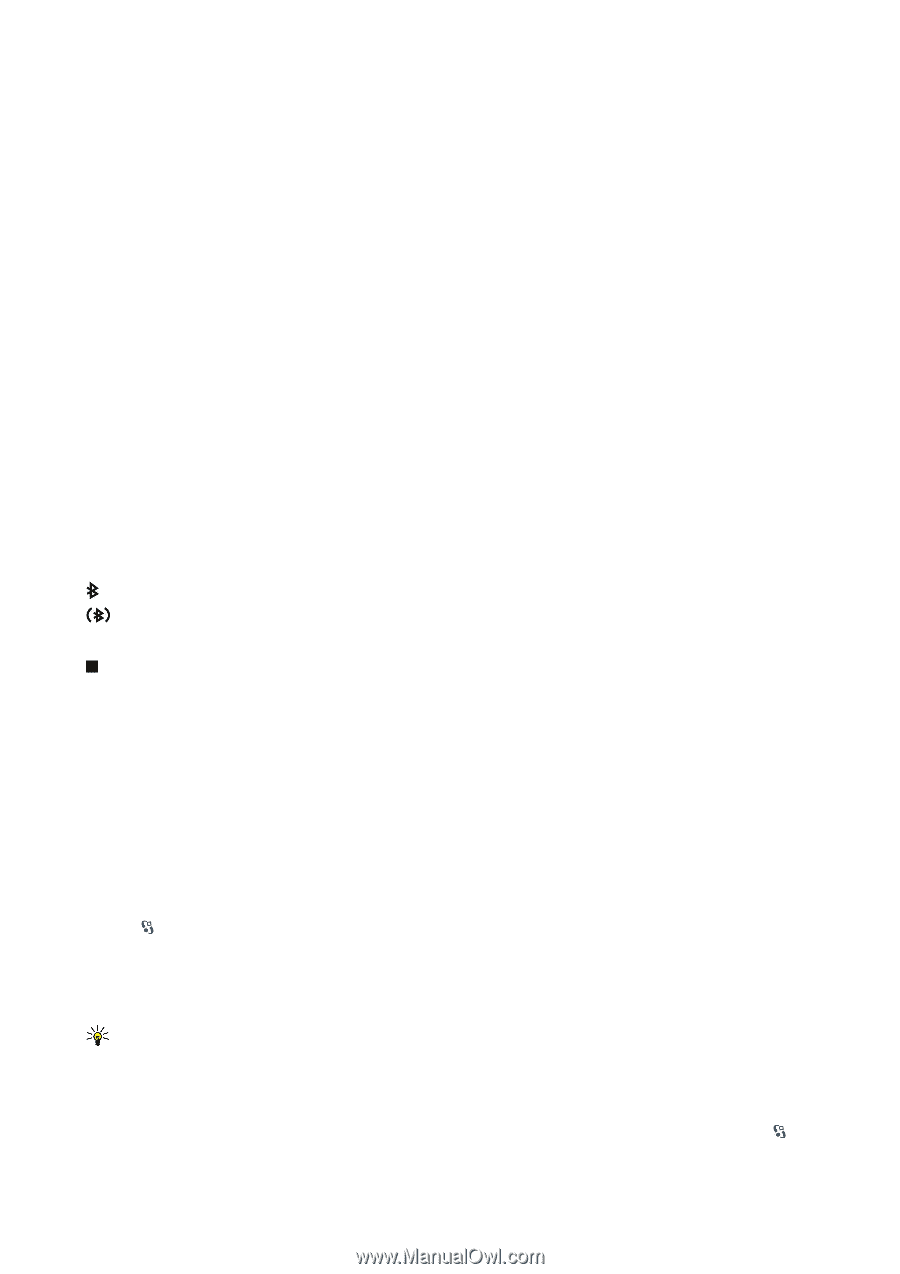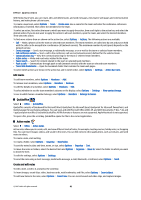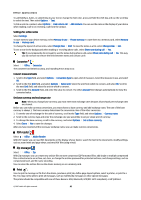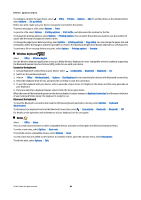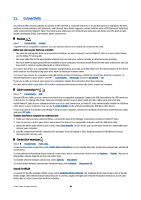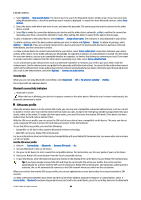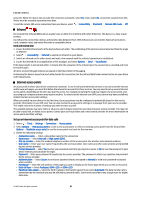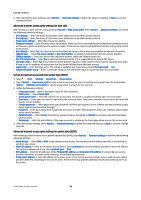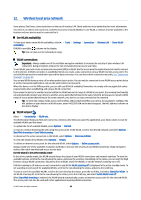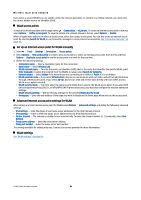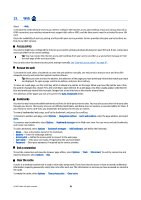Nokia E90 User Guide - Page 46
Security tips, Bluetooth connectivity indicators, SIM access profile - communicator manual
 |
UPC - 890552609147
View all Nokia E90 manuals
Add to My Manuals
Save this manual to your list of manuals |
Page 46 highlights
Connectivity 1. Select Options > New paired device. The device starts to search for Bluetooth devices within range. If you have sent data using Bluetooth before, a list of the previous search results is displayed. To search for more Bluetooth devices, select More devices. 2. Select the device with which you want to pair, and enter the passcode. The same passcode must be entered to the other device as well. 3. Select Yes to make the connection between your device and the other device automatic, or No to confirm the connection manually every time a connection attempt is made. After pairing, the device is saved to the paired devices page. To give a nickname to the paired device, select Options > Assign short name. The nickname is only displayed in your device. To delete a pairing, select the device whose pairing you want to delete and Options > Delete. To delete all pairings, select Options > Delete all. If you are currently connected to a device and cancel the pairing with that device, pairing is removed immediately, and the connection is ended. To allow a paired device to connect automatically to your device, select Set as authorised. Connections between your device and the other device can be made without your knowledge. No separate acceptance or authorization is needed. Use this status for your own devices, such as your compatible headset or computer, or devices that belong to someone you trust. If you want to accept connection requests from the other device separately every time, select Set as unauthorised. To use a Bluetooth audio enhancement such as a Bluetooth handsfree or headset, you need to pair your device with the enhancement. See the enhancement user guide for the passcode and further instructions. To connect to the audio enhancement, switch on the enhancement. Some audio enhancements connect automatically to your device. Otherwise open the paired devices tab, scroll to the enhancement, and select Options > Connect to audio device. Security tips When you are not using Bluetooth connectivity, select Bluetooth > Off or My phone's visibility > Hidden. Do not pair with an unknown device. Bluetooth connectivity indicators Bluetooth is active. When the icon is blinking, your device is trying to connect to the other device. When the icon is shown continuously, the Bluetooth connection is active. SIM access profile When the wireless device is in the remote SIM mode, you can only use a compatible connected enhancement, such as a car kit, to make or receive calls. Your wireless device will not make any calls, except to the emergency numbers programmed into your device, while in this mode. To make calls from your device, you must first leave the remote SIM mode. If the device has been locked, enter the lock code to unlock it first. With the SIM access profile, you can access the SIM card of your device from a compatible car kit device. This way, you do not need a separate SIM card to access SIM card data and connect to the GSM network. To use the SIM access profile, you need the following: • Compatible car kit device that supports Bluetooth wireless technology • Valid SIM card in your Nokia E90 Communicator For more information about car kit devices and compatibility with your Nokia E90 Communicator, see www.nokia.com and your car kit user guide. Use the SIM access profile 1. Select > Connectivity > Bluetooth > Remote SIM mode > On. 2. Activate Bluetooth in the car kit device. 3. Use your car kit device to start a search for compatible devices. For instructions, see the user guide of your car kit device. 4. Select your Nokia E90 Communicator from the list of compatible devices. 5. To pair the devices, enter the Bluetooth passcode shown on the display of the car kit device to your Nokia E90 Communicator. Tip: If you have already accessed the SIM card from the car kit with the active user profile, the car kit searches automatically for a device with the SIM card. If it finds your Nokia E90 Communicator, and automatic authorization is activated, the car kit automatically connects to the GSM network when you switch on the car ignition. When you activate the remote SIM access profile, you can use applications on your device that do not need network or SIM services. To make connections between your device and the car kit device without separate acceptance or authorization, select > Connectivity > Bluetooth, and open the paired devices tab. Scroll to the car kit device, press the scroll key, and enter the Bluetooth © 2007 Nokia. All rights reserved. 46