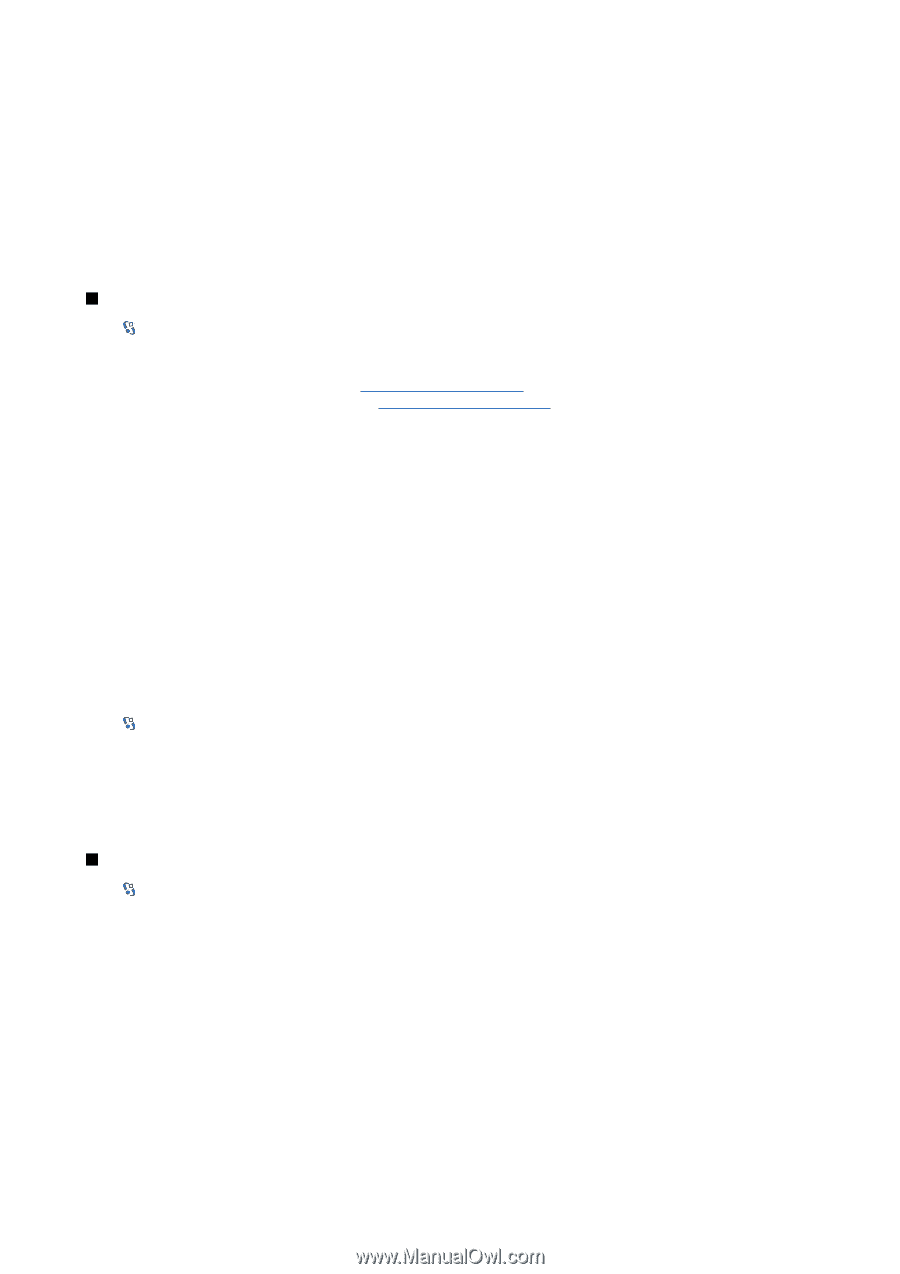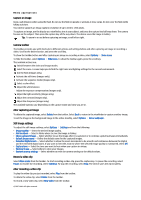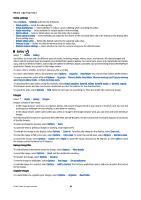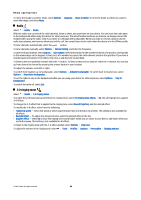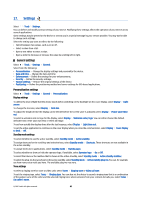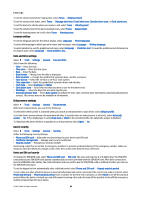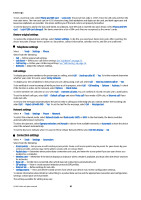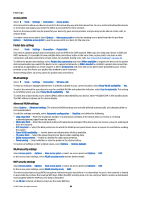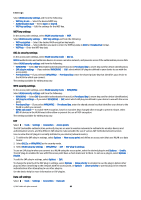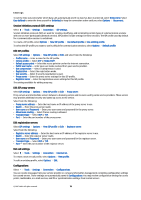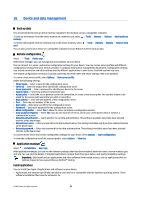Nokia E90 User Guide - Page 67
Restore original settings, Telephone settings, Call settings, Network settings, Connection settings - cell phone
 |
UPC - 890552609147
View all Nokia E90 manuals
Add to My Manuals
Save this manual to your list of manuals |
Page 67 highlights
Settings To set a new lock code, select Phone and SIM card > Lock code. The preset lock code is 12345. Enter the old code and then the new code twice. The new code can be 4-255 characters long. Both alphabets and digits can be used, and both uppercase and lowercase alphabets are possible. The device notifies you if the lock code is not properly formatted. To set the device to ask for the lock code when an unknown, new SIM card is inserted into your device, select Phone and SIM card > Lock if SIM card changed. The device maintains a list of SIM cards that are recognized as the owner's cards. Restore original settings To restore the original device settings, select Factory settings. To do this, you need your device lock code. After resetting, the device may take a longer time to power on. Documents, contact information, calendar entries, and files are unaffected. Telephone settings Select > Tools > Settings > Phone. Select from the following: • Call - Define general call settings. • Call divert - Define your call divert settings. See "Call divert" on page 23. • Call barring - Define your call barring settings. See "Call barring" on page 24. • Network - Adjust the network settings. Call settings To display your phone number to the person you are calling, select Call > Send my caller ID > Yes. To let the network determine whether your caller ID is sent, select Set by network. To display your net call address to the person you are calling using a net call, select Call > Send my internet call ID > Yes. To be notified of a new incoming call while you have a call in progress, select Call > Call waiting > Options > Activate. To check if the function is active on the network, select Options > Check status. To select whether net calls alert or not, select Call > Internet call alert. You are notified of missed net calls with a notification. To set the default call type, select Call > Default call type and select Voice call if you make a GSM calls, or Internet call if you make net calls. To send a text message automatically to the person who is calling you informing why you cannot answer the incoming call, select Call > Reject call with SMS > Yes. To set the text for the message, select Call > Message text. Network settings Select > Tools > Settings > Phone > Network. To select the network mode, select Network mode and Dual mode, UMTS, or GSM. In the dual mode, the device switches automatically between networks. To select the operator, select Operator selection and Manual to choose from available networks, or Automatic to have the device select the network automatically. To set the device to indicate when it is used in Micro Cellular Network (MCN), select Cell info display > On. Connection settings Select > Tools > Settings > Connection. Select from the following: • Access points - Set up new or edit existing access points. Some or all access points may be preset for your device by your service provider, and you may not be able to create, edit, or remove them. • Packet data - Determine when packet data connections are used, and enter the access point if you use your device as a modem for a computer. • Wireless LAN - Determine if the device displays an indicator when a WLAN is available, and how often the device searches for networks. • Data call - Set the time-out period after which data call connections automatically end. • SIP settings - View or create session initiation protocol (SIP) profiles. • Internet tel. - Define settings for net calls. • Configurations - View and delete trusted servers from which your device may receive configuration settings. To obtain information about WLAN or subscribing to a packet data service and the appropriate connection and configuration settings, contact your service provider. The settings available for editing may vary. © 2007 Nokia. All rights reserved. 67