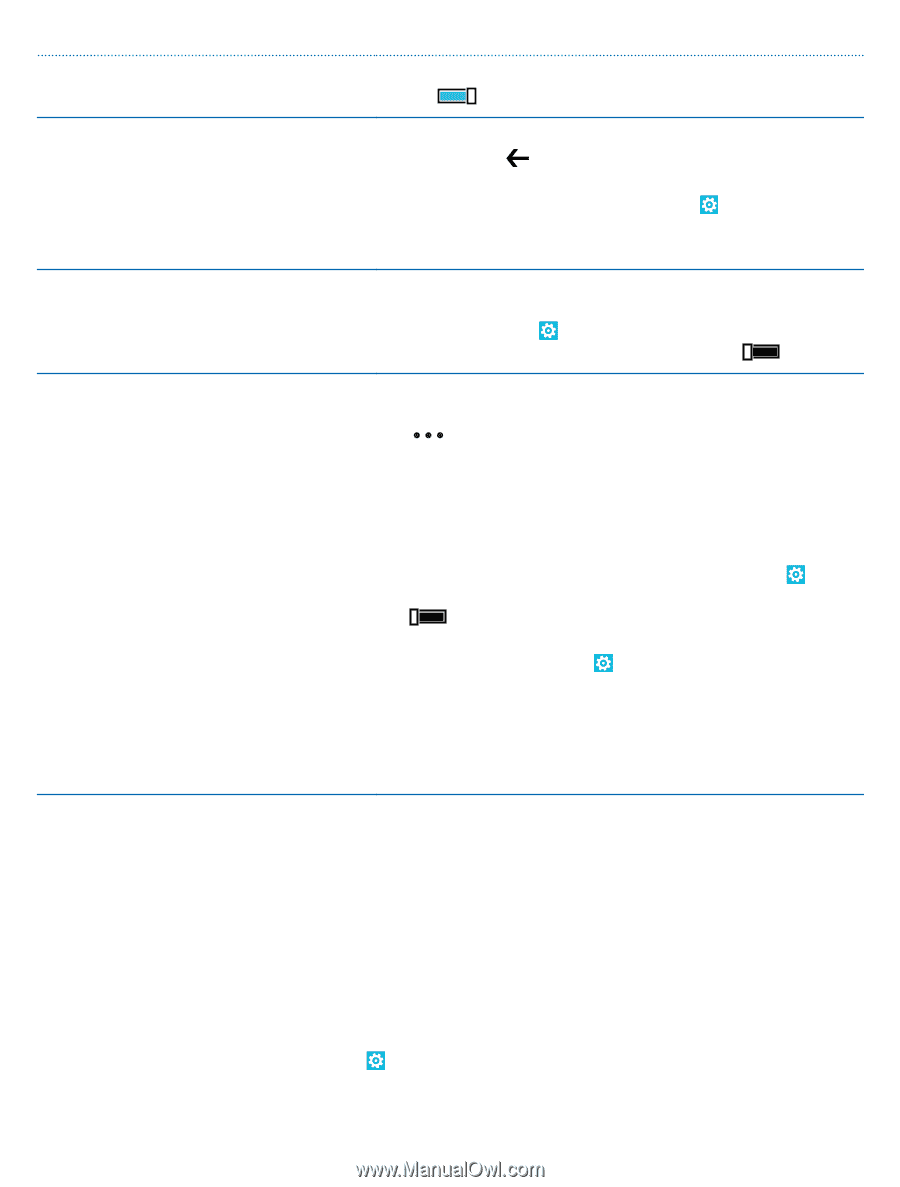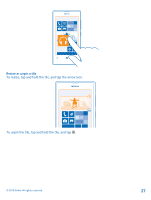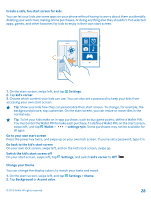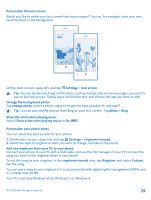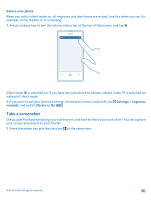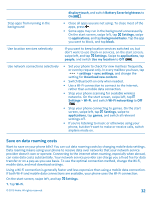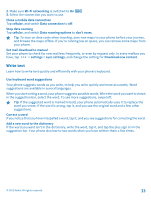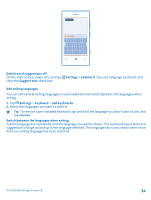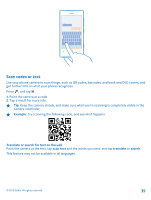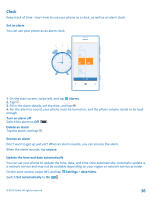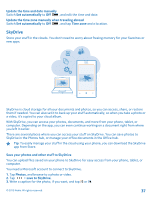Nokia Lumia 521 User Guide - Page 32
Save on data roaming costs, Battery Saver brightness
 |
View all Nokia Lumia 521 manuals
Add to My Manuals
Save this manual to your list of manuals |
Page 32 highlights
display+touch, and switch Battery Saver brightness to On . Stop apps from running in the background • Close all apps you are not using. To close most of the apps, press . • Some apps may run in the background unnecessarily. On the start screen, swipe left, tap Settings, swipe to applications, and tap background tasks. Tap the app you want to block, and tap block. Use location services selectively If you want to keep location services switched on, but don't want to use check-in services, on the start screen, swipe left, and tap Settings. Swipe to applications, tap people, and switch Use my location to Off . Use network connections selectively • Set your phone to check for new mail less frequently, or even by request only. In every mailbox you have, tap > settings > sync settings, and change the setting for Download new content. • Switch Bluetooth on only when needed. • Use a Wi-Fi connection to connect to the internet, rather than a mobile data connection. • Stop your phone scanning for available wireless networks. On the start screen, swipe left, tap Settings > Wi-Fi, and switch Wi-Fi networking to Off . • Stop your phone connecting to games. On the start screen, swipe left, tap Settings, swipe to applications, tap games, and switch all relevant settings off. • If you're listening to music or otherwise using your phone, but don't want to make or receive calls, switch airplane mode on. Save on data roaming costs Want to save on your phone bills? You can cut data roaming costs by changing mobile data settings. Data roaming means using your phone to receive data over networks that your network service provider doesn't own or operate. Connecting to the internet when roaming, especially when abroad, can raise data costs substantially. Your network service provider can charge you a fixed fee for data transfer or on a pay-as-you-use basis. To use the optimal connection method, change the Wi-Fi, mobile data, and mail download settings. Using a Wi-Fi connection is generally faster and less expensive than using a mobile data connection. If both Wi-Fi and mobile data connections are available, your phone uses the Wi-Fi connection. On the start screen, swipe left, and tap Settings. 1. Tap Wi-Fi. © 2013 Nokia. All rights reserved. 32