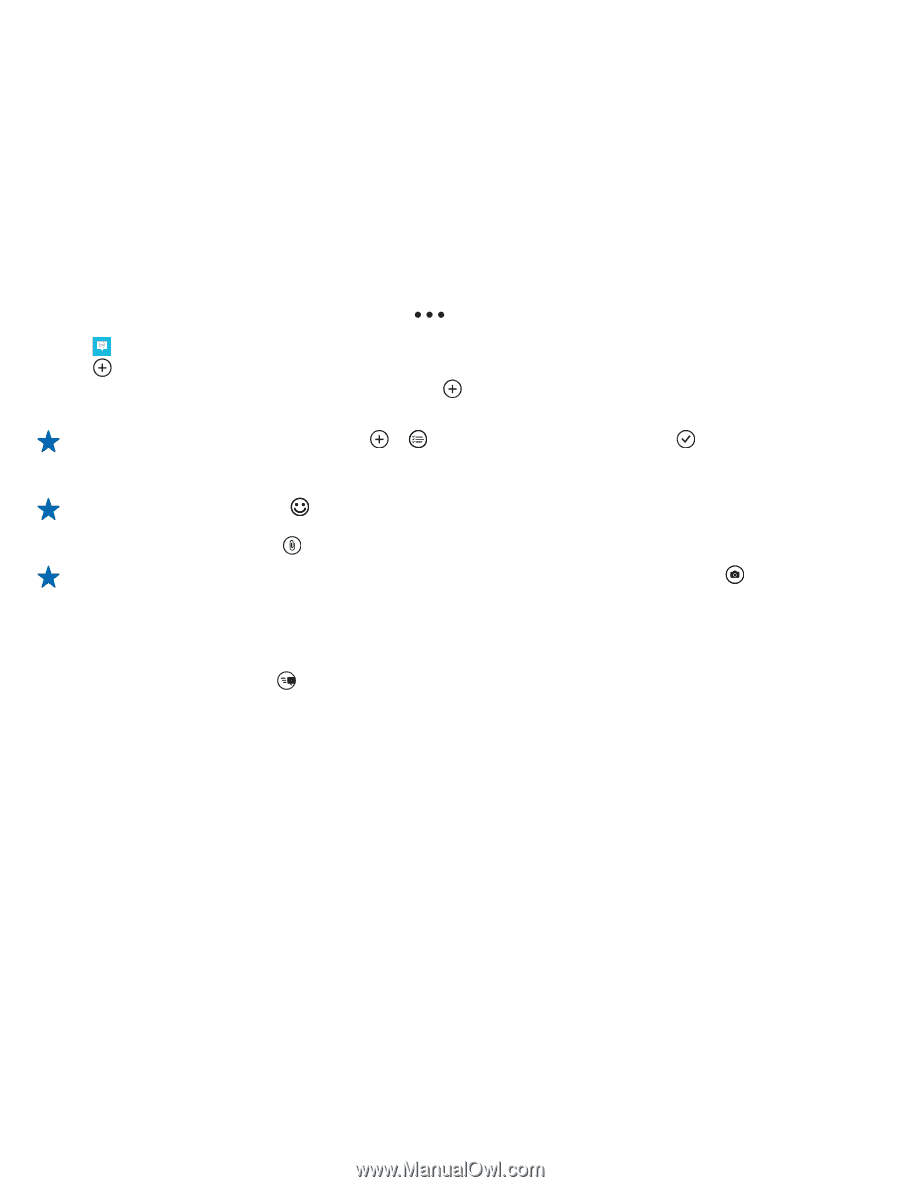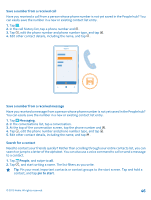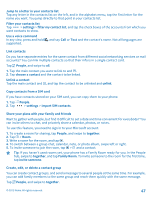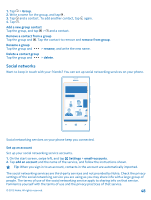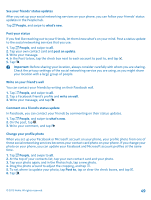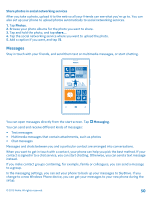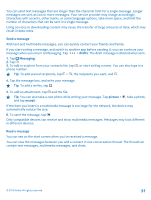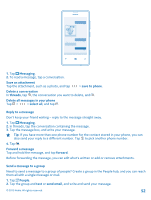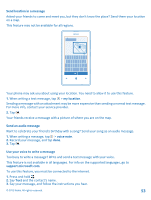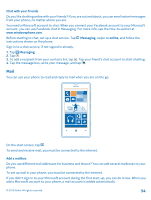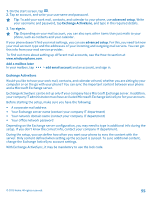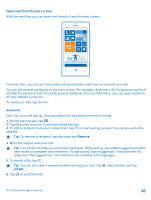Nokia Lumia 521 User Guide - Page 51
Send a message, You can also take a new photo while writing your message. Tap
 |
View all Nokia Lumia 521 manuals
Add to My Manuals
Save this manual to your list of manuals |
Page 51 highlights
You can send text messages that are longer than the character limit for a single message. Longer messages are sent as two or more messages. Your service provider may charge accordingly. Characters with accents, other marks, or some language options, take more space, and limit the number of characters that can be sent in a single message. Using services or downloading content may cause the transfer of large amounts of data, which may result in data costs. Send a message With text and multimedia messages, you can quickly contact your friends and family. If you start writing a message, and switch to another app before sending it, you can continue your message when you return to Messaging. Tap > drafts. The draft message is deleted when sent. 1. Tap Messaging. 2. Tap . 3. To add a recipient from your contacts list, tap phone number. , or start writing a name. You can also type in a Tip: To add several recipients, tap > , the recipients you want, and . 4. Tap the message box, and write your message. Tip: To add a smiley, tap . 5. To add an attachment, tap and the file. Tip: You can also take a new photo while writing your message. Tap picture > , take a photo, and tap accept. If the item you insert in a multimedia message is too large for the network, the device may automatically reduce the size. 6. To send the message, tap . Only compatible devices can receive and show multimedia messages. Messages may look different in different devices. Read a message You can see on the start screen when you've received a message. You can view the messages between you and a contact in one conversation thread. The thread can contain text messages, multimedia messages, and chats. © 2013 Nokia. All rights reserved. 51