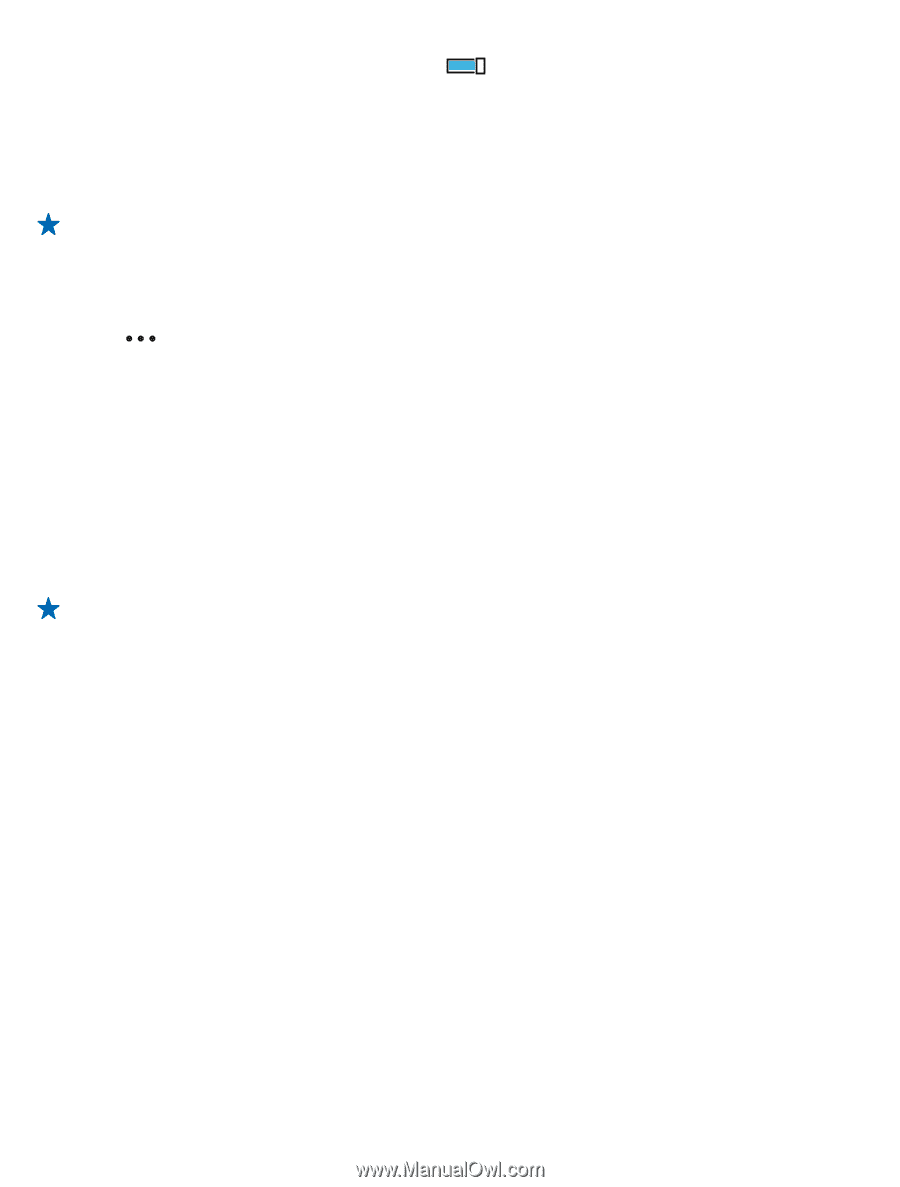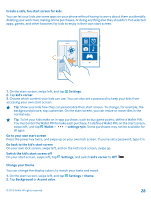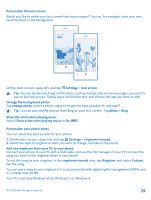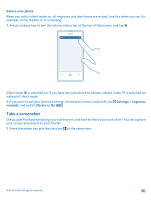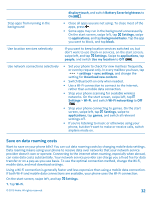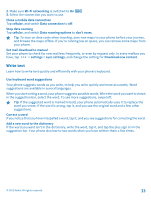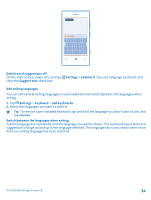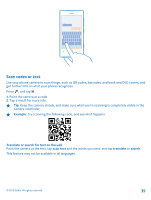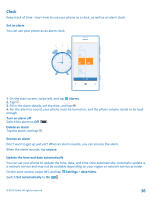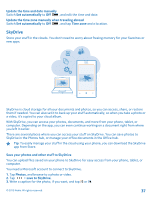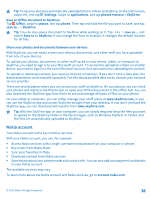Nokia Lumia 521 User Guide - Page 33
Write text, Use keyboard word suggestions, don't roam - manual
 |
View all Nokia Lumia 521 manuals
Add to My Manuals
Save this manual to your list of manuals |
Page 33 highlights
2. Make sure Wi-Fi networking is switched to On . 3. Select the connection you want to use. Close a mobile data connection Tap cellular, and switch Data connection to off. Stop data roaming Tap cellular, and switch Data roaming options to don't roam. Tip: To save on data costs when traveling, save new maps to your phone before your journey, and browse the maps offline. If you're running low on space, you can remove some maps from your phone. Set mail download to manual Set your phone to check for new mail less frequently, or even by request only. In every mailbox you have, tap > settings > sync settings, and change the setting for Download new content. Write text Learn how to write text quickly and efficiently with your phone's keyboard. Use keyboard word suggestions Your phone suggests words as you write, to help you write quickly and more accurately. Word suggestions are available in several languages. When you start writing a word, your phone suggests possible words. When the word you want is shown in the suggestion bar, select the word. To see more suggestions, swipe left. Tip: If the suggested word is marked in bold, your phone automatically uses it to replace the word you wrote. If the word is wrong, tap it, and you see the original word and a few other suggestions. Correct a word If you notice that you have misspelled a word, tap it, and you see suggestions for correcting the word. Add a new word to the dictionary If the word you want isn't in the dictionary, write the word, tap it, and tap the plus sign (+) in the suggestion bar. Your phone also learns new words when you have written them a few times. © 2013 Nokia. All rights reserved. 33