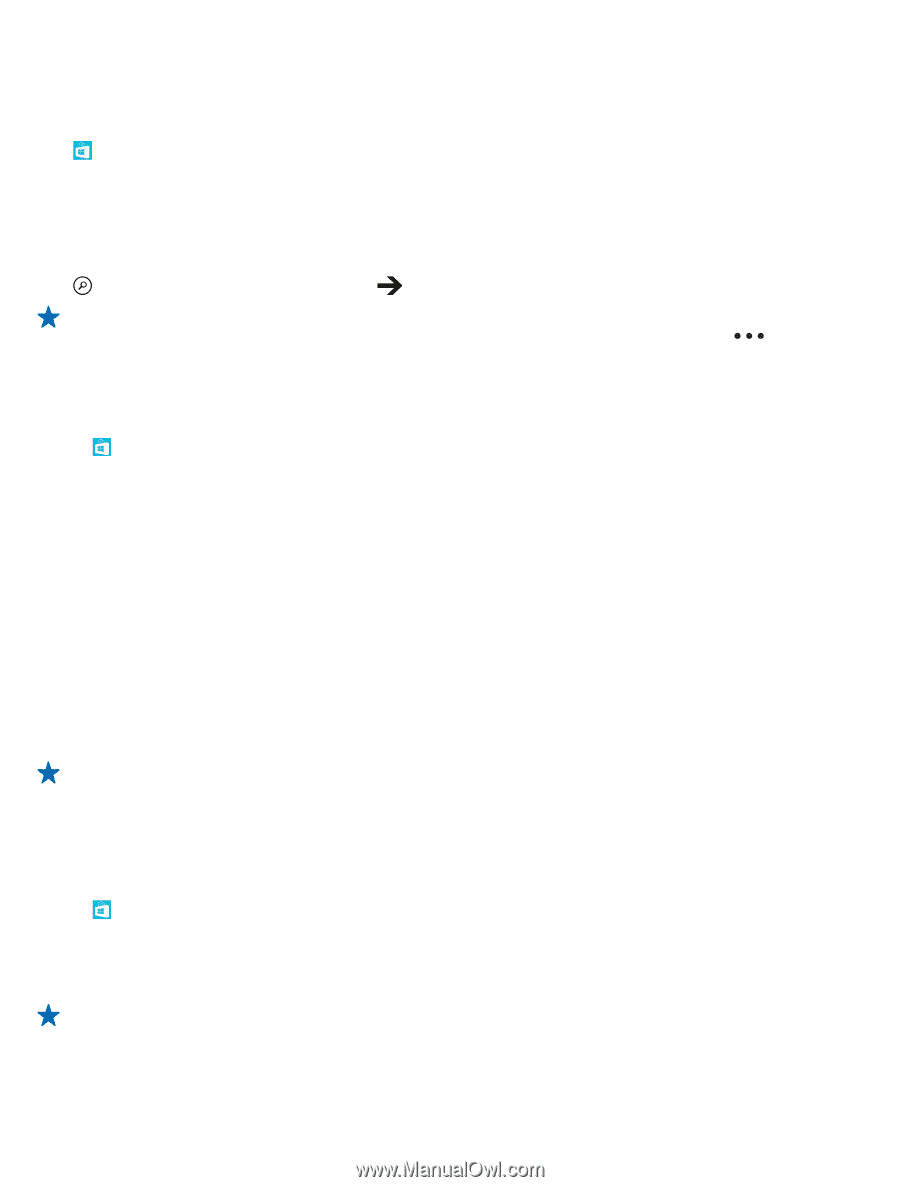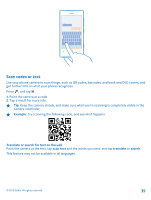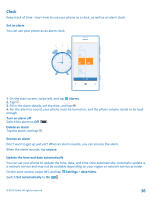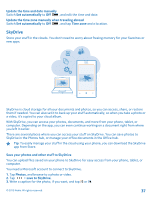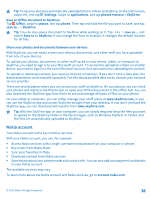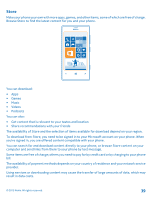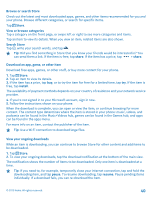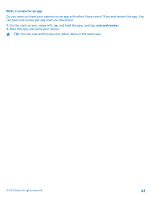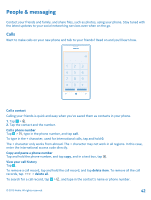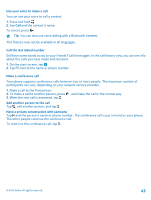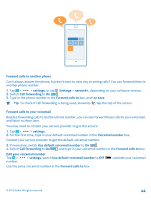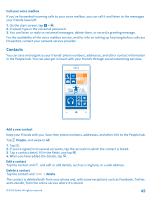Nokia Lumia 521 User Guide - Page 40
Browse or search Store, Download an app, game, or other item, View your ongoing downloads - price
 |
View all Nokia Lumia 521 manuals
Add to My Manuals
Save this manual to your list of manuals |
Page 40 highlights
Browse or search Store Check out the latest and most downloaded apps, games, and other items recommended for you and your phone. Browse different categories, or search for specific items. Tap Store. View or browse categories Tap a category on the front page, or swipe left or right to see more categories and items. Tap an item to view its details. When you view an item, related items are also shown. Search Store Tap , write your search words, and tap . Tip: Did you find something in Store that you know your friends would be interested in? You can send them a link. If the item is free, tap share. If the item has a price, tap > share. Download an app, game, or other item Download free apps, games, or other stuff, or buy more content for your phone. 1. Tap Store. 2. Tap an item to view its details. 3. If the item has a price, tap buy, or to try the item for free for a limited time, tap try. If the item is free, tap install. The availability of payment methods depends on your country of residence and your network service provider. 4. If you're not signed in to your Microsoft account, sign in now. 5. Follow the instructions shown on your phone. When the download is complete, you can open or view the item, or continue browsing for more content. The content type determines where the item is stored in your phone: music, videos, and podcasts can be found in the Music+Videos hub, games can be found in the Games hub, and apps can be found in the apps menu. For more info on an item, contact the publisher of the item. Tip: Use a Wi‐Fi connection to download large files. View your ongoing downloads While an item is downloading, you can continue to browse Store for other content and add items to be downloaded. 1. Tap Store. 2. To view your ongoing downloads, tap the download notification at the bottom of the main view. The notification shows the number of items to be downloaded. Only one item is downloaded at a time. Tip: If you need to, for example, temporarily close your internet connection, tap and hold the downloading item, and tap pause. To resume downloading, tap resume. Pause pending items individually. If a download fails, you can re-download the item. © 2013 Nokia. All rights reserved. 40