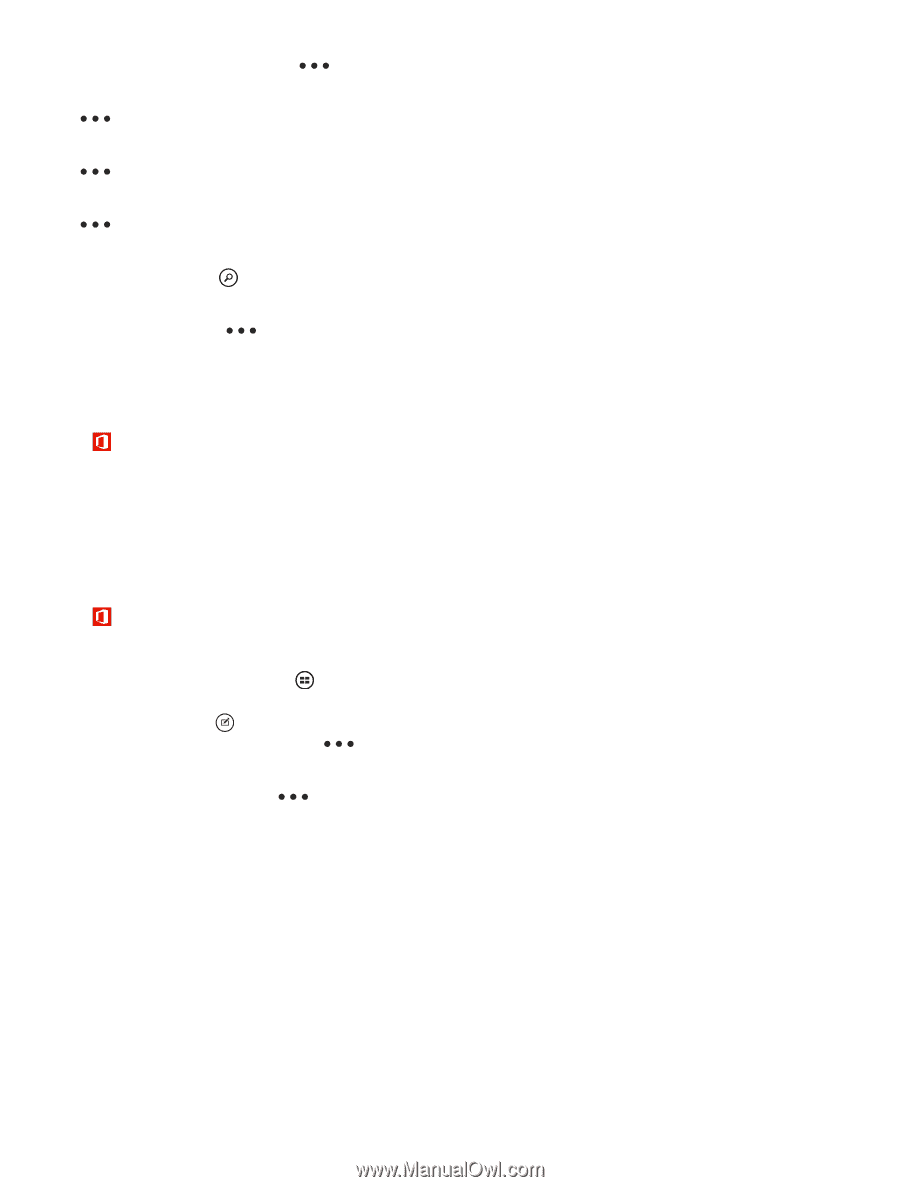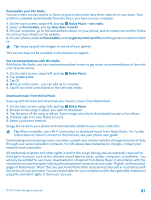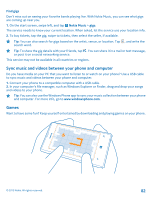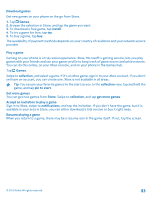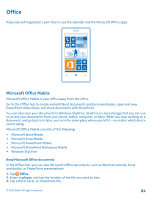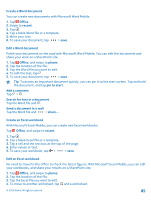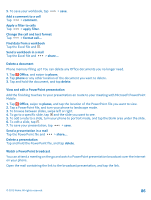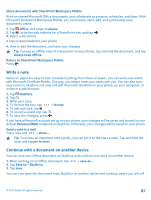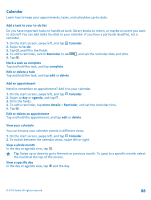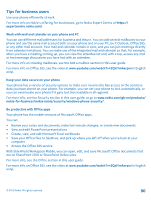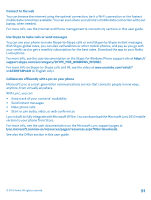Nokia Lumia 521 User Guide - Page 86
Delete a document, View and edit a PowerPoint presentation, Watch a PowerPoint broadcast
 |
View all Nokia Lumia 521 manuals
Add to My Manuals
Save this manual to your list of manuals |
Page 86 highlights
5. To save your workbook, tap > save. Add a comment to a cell Tap > comment. Apply a filter to cells Tap > apply filter. Change the cell and text format Tap > format cell.... Find data from a workbook Tap the Excel file and . Send a workbook in a mail Tap the Excel file and > share.... Delete a document Phone memory filling up? You can delete any Office documents you no longer need. 1. Tap Office, and swipe to places. 2. Tap phone or any other location of the document you want to delete. 3. Tap and hold the document, and tap delete. View and edit a PowerPoint presentation Add the finishing touches to your presentation en route to your meeting with Microsoft PowerPoint Mobile. 1. Tap Office, swipe to places, and tap the location of the PowerPoint file you want to view. 2. Tap a PowerPoint file, and turn your phone to landscape mode. 3. To browse between slides, swipe left or right. 4. To go to a specific slide, tap and the slide you want to see. 5. To add a note to a slide, turn your phone to portrait mode, and tap the blank area under the slide. 6. To edit a slide, tap . 7. To save your presentation, tap > save. Send a presentation in a mail Tap the PowerPoint file and > share.... Delete a presentation Tap and hold the PowerPoint file, and tap delete. Watch a PowerPoint broadcast You can attend a meeting on the go and watch a PowerPoint presentation broadcast over the internet on your phone. Open the mail containing the link to the broadcast presentation, and tap the link. © 2013 Nokia. All rights reserved. 86