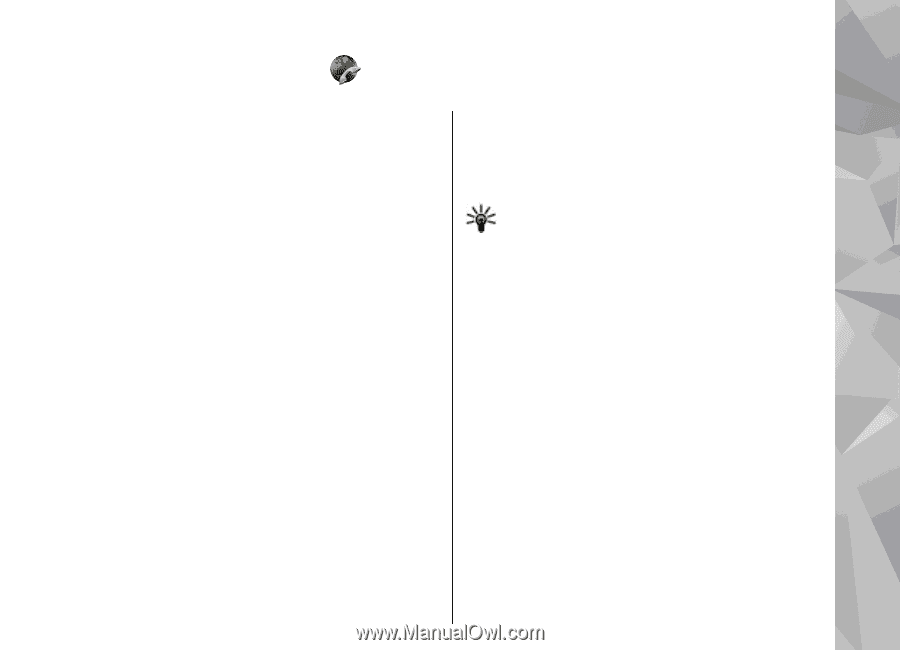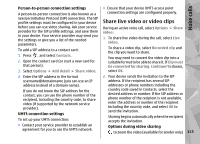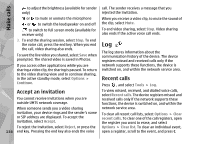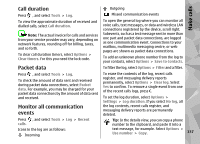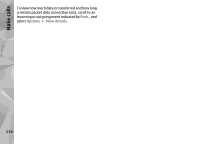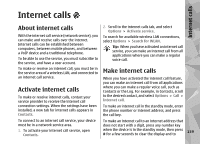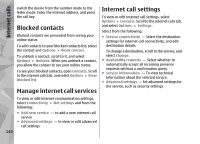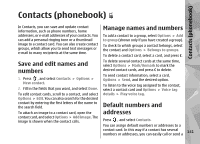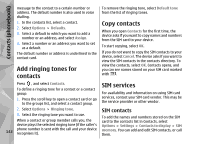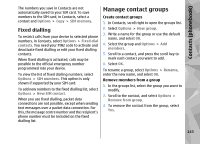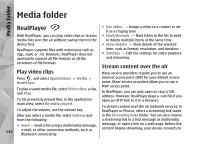Nokia N79 Nokia N79 Phone User Guide in US English - Page 139
Internet calls - voip
 |
UPC - 758478013861
View all Nokia N79 manuals
Add to My Manuals
Save this manual to your list of manuals |
Page 139 highlights
Internet calls Internet calls About internet calls With the internet call service (network service), you can make and receive calls over the internet. Internet calls can be established between computers, between mobile phones, and between a VoIP device and a traditional telephone. To be able to use the service, you must subscribe to the service, and have a user account. To make or receive an internet call, you must be in the service area of a wireless LAN, and connected to an internet call service. Activate internet calls To make or receive internet calls, contact your service provider to receive the internet call connection settings. When the settings have been installed, a new tab for internet calls appears in Contacts. To connect to an internet call service, your device must be in a network service area. 1. To activate your internet call service, open Contacts. 2. Scroll to the internet calls tab, and select Options > Activate service. To search for available wireless LAN connections, select Options > Search for WLAN. Tip: When you have activated an internet call service, you can make an internet call from all applications where you can make a regular voice call. Make internet calls When you have activated the internet call feature, you can make an internet call from all applications where you can make a regular voice call, such as Contacts or the Log. For example, in Contacts, scroll to the desired contact, and select Options > Call > Internet call. To make an internet call in the standby mode, enter the phone number or internet address, and press the call key. To make an internet call to an internet address that does not start with a digit, press any number key when the device is in the standby mode, then press # for a few seconds to clear the display and to 139