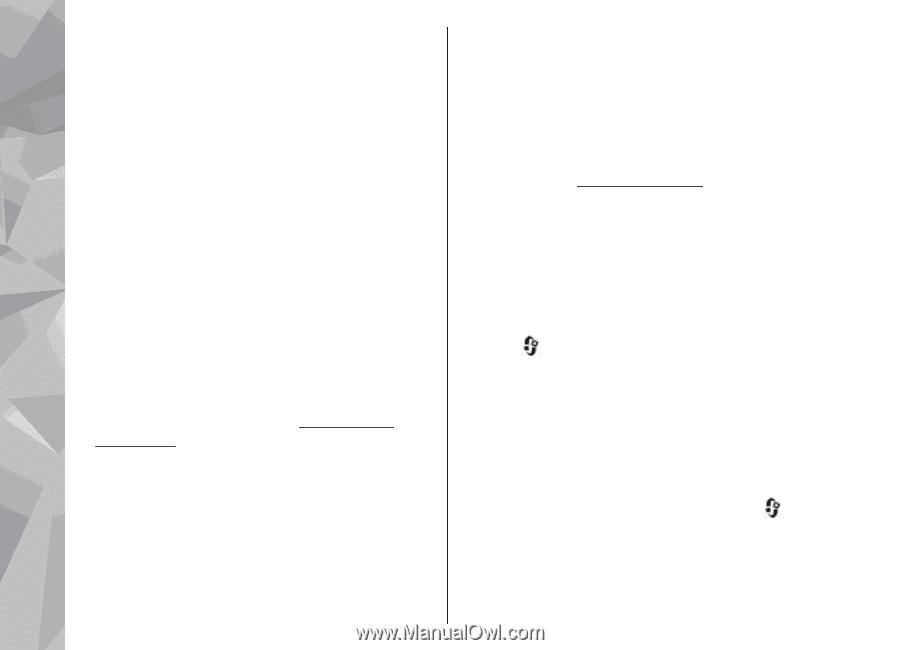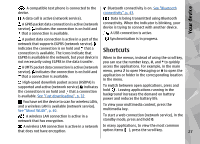Nokia N79 Nokia N79 Phone User Guide in US English - Page 22
Prolong battery life - manual
 |
UPC - 758478013861
View all Nokia N79 manuals
Add to My Manuals
Save this manual to your list of manuals |
Page 22 highlights
Find help Prolong battery life data connection. To prolong the operating time of your device, select Packet data connection > Many features in your device increase the demand When needed. on battery power and reduce the battery life time. ● The Maps application downloads new map To save battery power, note the following: information when you scroll to new areas on the ● Features that use Bluetooth technology, or map, which increases the demand on battery allowing such features to run in the background power. You can prevent the automatic download while using other features, increase the demand of new maps. See "Maps", p. 57. on battery power. Turn Bluetooth technology off ● If the signal strength of the cellular network when you do not need it. varies much in your area, your device must scan ● Features that use wireless LAN (WLAN), or for the available network repeatedly. This allowing such features to run in the background increases the demand on battery power. while using other features, increase the demand If the network mode is set to dual mode in the on battery power. WLAN on your Nokia device network settings, the device searches for the switches off when you are not trying to connect, UMTS network. To only use the GSM network, not connected to an access point, or not scanning press , and select Tools > Settings > for available networks. To further reduce battery Phone > Network > Network mode > consumption, you can specify that your device GSM. does not scan, or scans less often, for available networks in the background.See "Wireless LAN", p. 40. When Scan for networks is set to Never, the WLAN availability icon is not shown in the standby mode. However, you can still manually scan for available WLAN networks and connect to WLAN networks as usual. ● The backlight of the display increases the demand on battery power. In the display settings, you can change the time-out after which the backlight is switched off, and adjust the light sensor that observes lighting conditions and adjusts the display brightness. Press , and select Tools > Settings > General > ● If you have set Packet data connection to Personalisation > Display and Light time- When available in connection settings, and out or Brightness. there is no packet data coverage (GPRS), the 22 device periodically tries to establish a packet ● Leaving applications running in the background increases the demand on battery power. To close