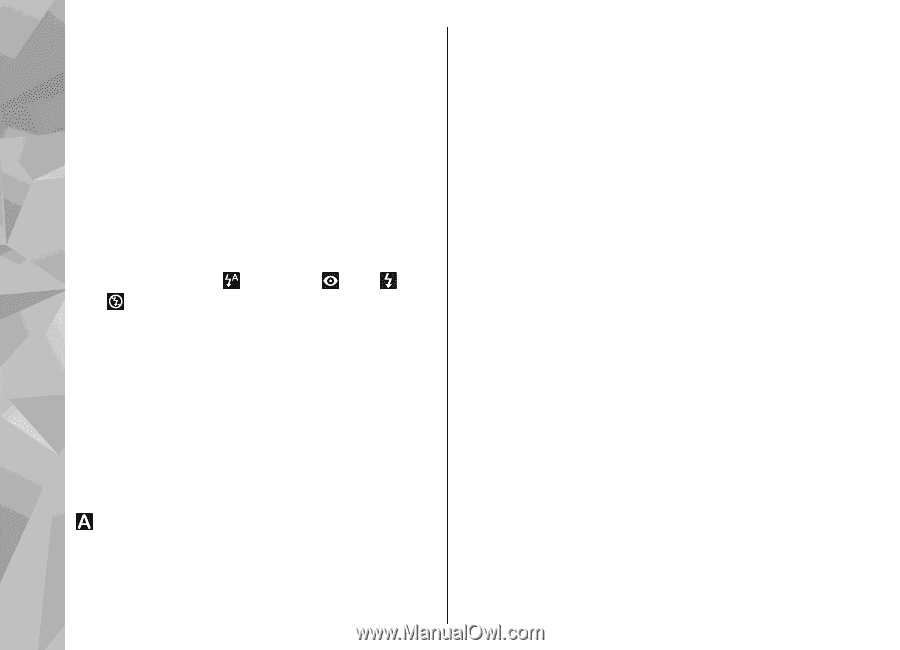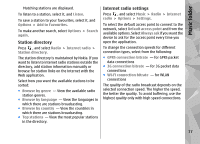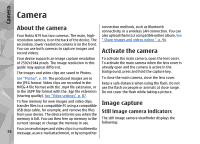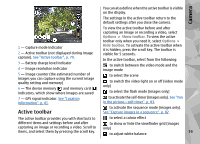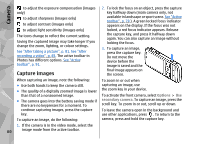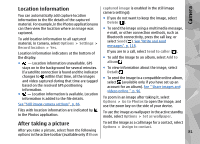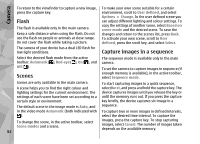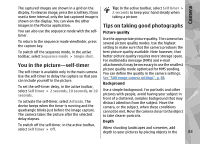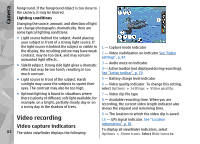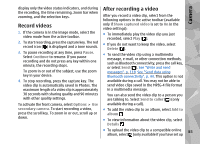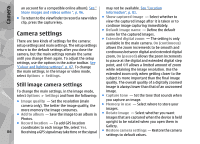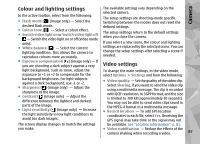Nokia N79 Nokia N79 Phone User Guide in US English - Page 82
Flash, Scenes, Capture images in a sequence
 |
UPC - 758478013861
View all Nokia N79 manuals
Add to My Manuals
Save this manual to your list of manuals |
Page 82 highlights
Camera To return to the viewfinder to capture a new image, press the capture key. Flash The flash is available only in the main camera. Keep a safe distance when using the flash. Do not use the flash on people or animals at close range. Do not cover the flash while taking a picture. To make your own scene suitable for a certain environment, scroll to User defined, and select Options > Change. In the user defined scene you can adjust different lighting and colour settings. To copy the settings of another scene, select Based on scene mode and the desired scene. To save the changes and return to the scenes list, press Back. To activate your own scene, scroll to User defined, press the scroll key, and select Select. The camera of your device has a dual LED flash for low light conditions. Capture images in a sequence Select the desired flash mode from the active toolbar: Automatic ( ), Red-eye ( ), On ( ), and Off ( ). Scenes The sequence mode is available only in the main camera. To set the camera to capture images in sequence (if enough memory is available), in the active toolbar, select Sequence mode. Scenes are only available in the main camera. To start capturing images in a quick sequence, A scene helps you to find the right colour and selectBurst, and press and hold the capture key. The lighting settings for the current environment. The device captures images until you release the key or settings of each scene have been set according to a until the memory runs out. If you press the capture certain style or environment. key briefly, the device captures six image in a The default scene in the image mode is Auto, and sequence. in the video mode Automatic (both indicated with To capture two or more images in defined intervals, ). select the desired time interval. To capture the To change the scene, in the active toolbar, select Scene modes and a scene. 82 images, press the capture key. To stop capturing images, select Cancel. The number of images taken depends on the available memory.