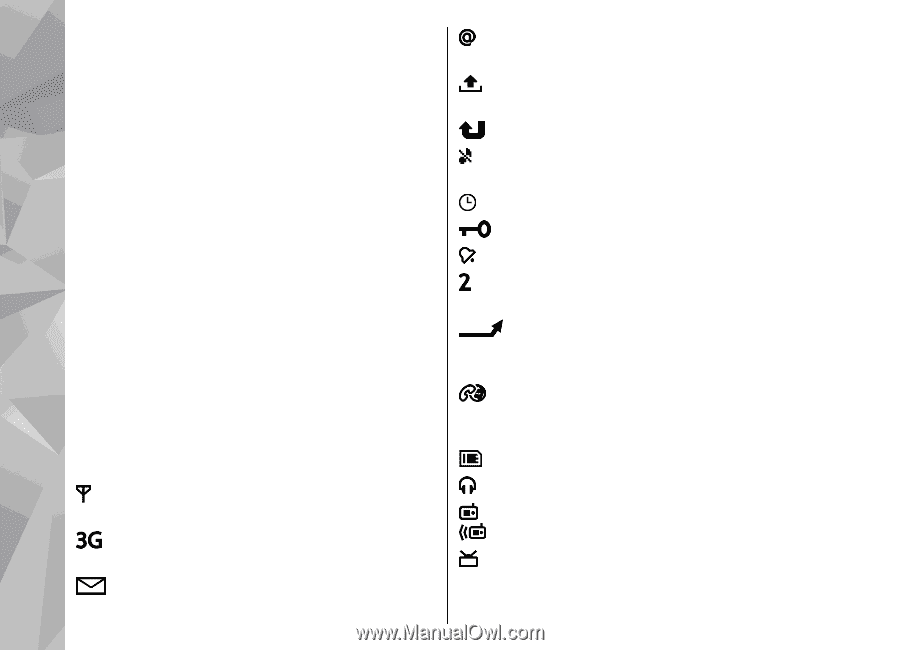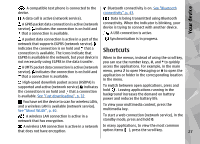Nokia N79 Nokia N79 Phone User Guide in US English - Page 26
Display indicators
 |
UPC - 758478013861
View all Nokia N79 manuals
Add to My Manuals
Save this manual to your list of manuals |
Page 26 highlights
Your device Use shortcuts to repeat a transfer After a data transfer, you can save a shortcut with the transfer settings to the main view to repeat the same transfer later. You have received new e-mail in the remote mailbox. There are messages waiting to be sent in the Outbox folder. To edit the shortcut, scroll to it, and select Options > Shortcut settings. You can, for example, create or change the name of the shortcut. You have missed calls. The ringing type is set to silent, and the message alert tone and e-mail alert tone are set to off. A transfer log is shown after every transfer. To view the log of the last transfer, scroll to a shortcut in the main view, and select Options > View log. Handle transfer conflicts If an item to be transferred has been edited in both devices, the device attempts to merge the changes automatically. If this is not possible, there is a transfer conflict. Select Check one by one, Priority to this phone, or Priority to other phone to solve the conflict. For further instructions, select Options > Help. A timed profile is active. The device keypad is locked. A clock alarm is active. The second phone line is being used (network service). All calls to the device are diverted to another number (network service). If you have two phone lines, a number indicates the active line. Your phone is connected to a network via wireless LAN or UMTS (network service) and ready for an internet call. Display indicators A compatible microSD card is in the device. The device is being used in a GSM network A compatible headset is connected to the device. (network service). FM transmitter is active but not transmitting. The device is being used in a UMTS network FM transmitter is active and transmitting. (network service). A compatible TV out cable is connected to the 26 You have one or more unread messages in the device. Inbox folder in Messaging.