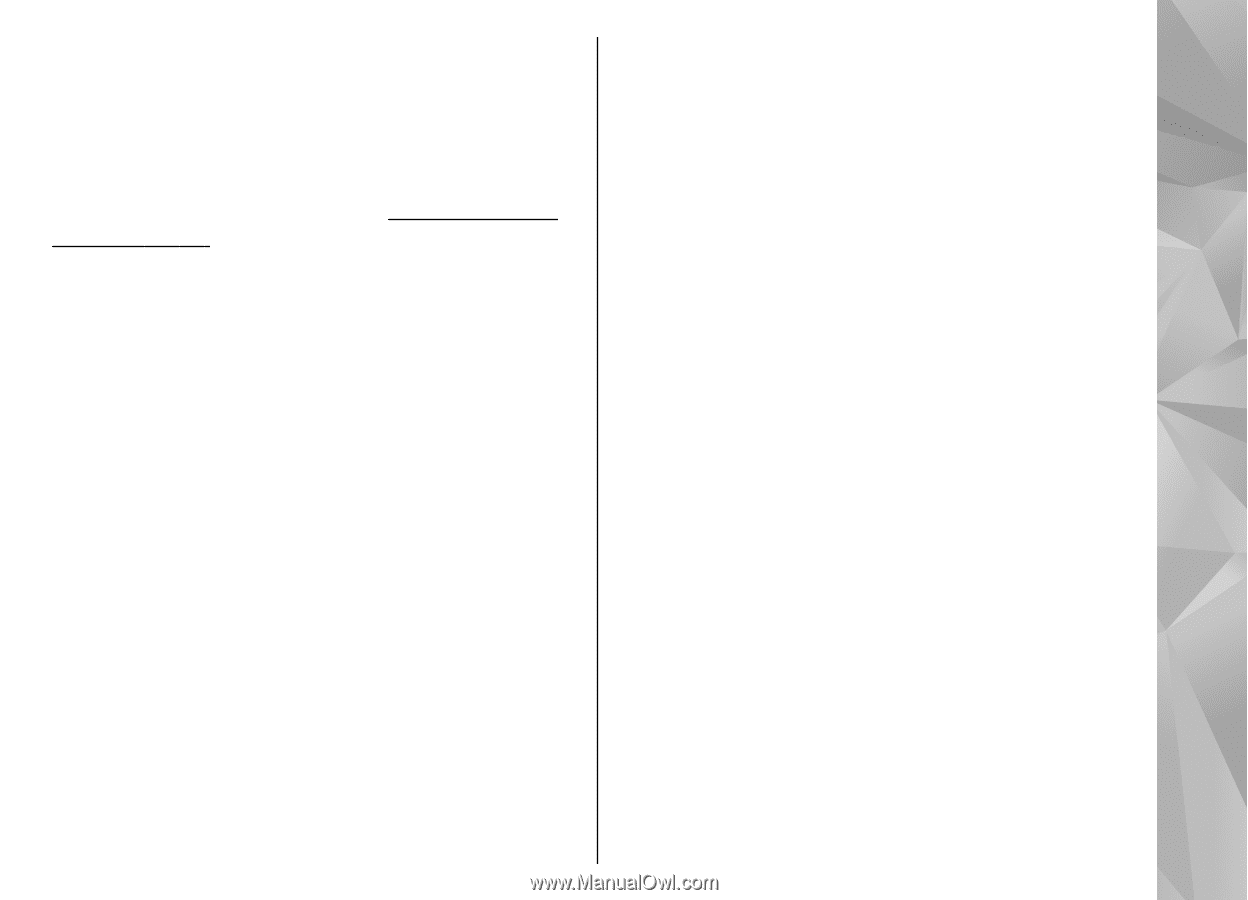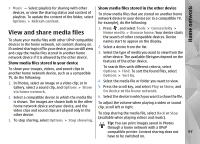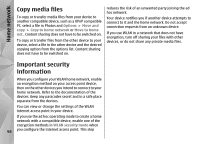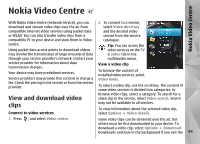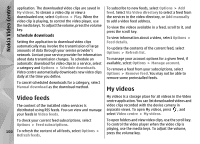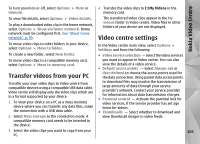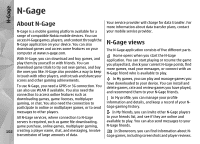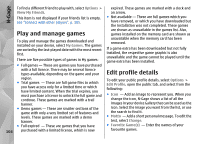Nokia N85 User Guide - Page 101
Transfer videos from your PC, Video centre settings
 |
UPC - 758478016510
View all Nokia N85 manuals
Add to My Manuals
Save this manual to your list of manuals |
Page 101 highlights
To turn sound on or off, select Options > Mute or Unmute. To view file details, select Options > Video details. To play a downloaded video clip in the home network, select Options > Show via home network. Home network must be configured first. See "About home network", p. 95. To move video clips to other folders in your device, select Options > Move to folder. To create a new folder, select New folder. To move video clips to a compatible memory card, select Options > Move to memory card. Transfer videos from your PC Transfer your own video clips to Video centre from compatible devices using a compatible USB data cable. Video centre will display only the video clips which are in a format supported by your device. 1. To view your device on a PC as a mass memory device where you can transfer any data files, make the connection with a USB data cable. 2. Select Mass storage as the connection mode. A compatible memory card needs to be inserted in the device. 3. Select the video clips you want to copy from your PC. 4. Transfer the video clips to E:\My Videos in the memory card. The transferred video clips appear in the My videos folder in Video centre. Video files in other folders of your device are not displayed. Video centre settings In the Video centre main view, select Options > Settings and from the following: ● Video service selection - Select the video services you want to appear in Video centre. You can also view the details of a video service. ● Default access points - Select Always ask or User-defined to choose the access points used for the data connection. Using packet data access points to download files may involve the transmission of large amounts of data through your service provider's network. Contact your service provider for information about data transmission charges. ● Parental control - Activate the parental lock for video services, if the service provider has set age limits for videos. ● Thumbnails - Select whether to download and view thumbnail images in video feeds. 101 Nokia Video Centre