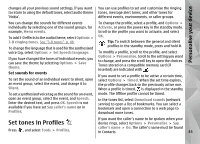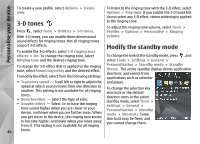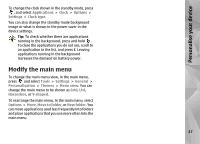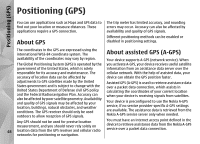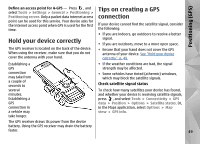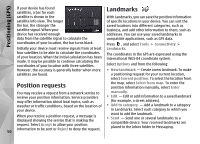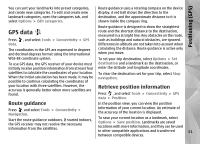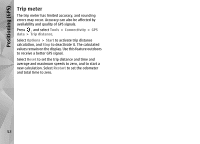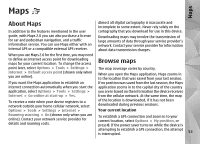Nokia N85 User Guide - Page 50
Position requests, Landmarks - service manual
 |
UPC - 758478016510
View all Nokia N85 manuals
Add to My Manuals
Save this manual to your list of manuals |
Page 50 highlights
Positioning (GPS) If your device has found satellites, a bar for each Landmarks satellite is shown in the With Landmarks, you can save the position information satellite info view. The longer of specific locations in your device. You can sort the the bar, the stronger the saved locations into different categories, such as satellite signal. When your business, and add other information to them, such as device has received enough addresses. You can use your saved landmarks in data from the satellite signal to calculate the compatible applications, such as GPS data. coordinates of your location, the bar turns black. Press , and select Tools > Connectivity > Initially your device must receive signals from at least Landmarks. four satellites to be able to calculate the coordinates of your location. When the initial calculation has been made, it may be possible to continue calculating the coordinates of your location with three satellites. The coordinates in the GPS are expressed using the international WGS-84 coordinate system. Select Options and from the following: However, the accuracy is generally better when more ● New landmark - Create a new landmark. To make satellites are found. a positioning request for your current location, select Current position. To select the location from Position requests the map, select Select from map. To enter the position information manually, select Enter You may receive a request from a network service to manually. receive your position information. Service providers ● Edit - Edit or add information to a saved landmark may offer information about local topics, such as (for example, a street address). weather or traffic conditions, based on the location of ● Add to category - Add a landmark to a category your device. in Landmarks. Select each category to which you When you receive a position request, a message is displayed showing the service that is making the request. Select Accept to allow your position information to be sent or Reject to deny the request. want to add the landmark. ● Send - Send one or several landmarks to a compatible device. Your received landmarks are placed in the Inbox folder in Messaging. 50