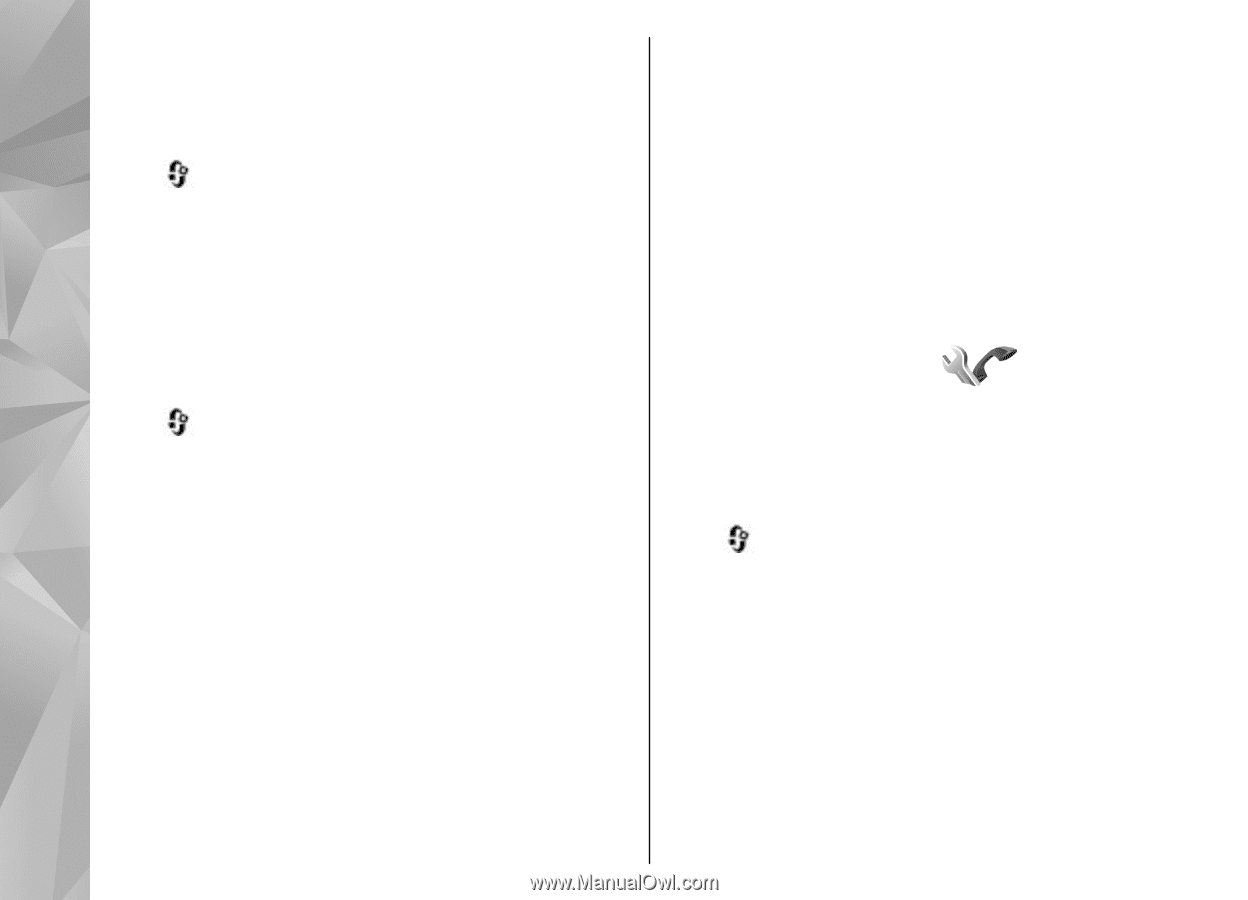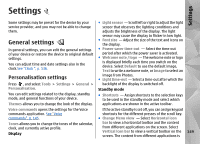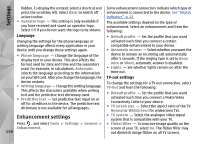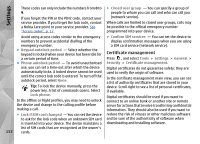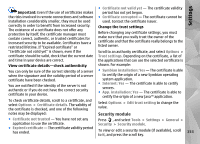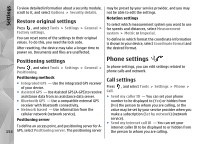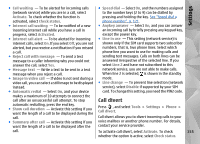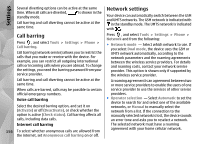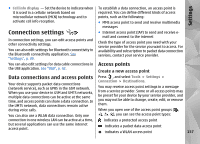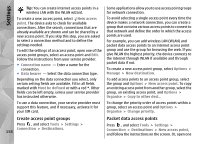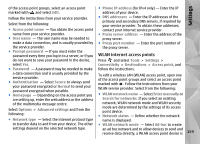Nokia N85 User Guide - Page 154
Restore original settings, Positioning settings, Phone settings, Call settings - factory reset
 |
UPC - 758478016510
View all Nokia N85 manuals
Add to My Manuals
Save this manual to your list of manuals |
Page 154 highlights
Settings To view detailed information about a security module, scroll to it, and select Options > Security details. Restore original settings Press , and select Tools > Settings > General > Factory settings. You can reset some of the settings to their original values. To do this, you need the lock code. After resetting, the device may take a longer time to power on. Documents and files are unaffected. Positioning settings Press , and select Tools > Settings > General > Positioning. Positioning methods ● Integrated GPS - Use the integrated GPS receiver of your device. ● Assisted GPS - Use Assisted GPS (A-GPS) to receive assistance data from an assistance data server. ● Bluetooth GPS - Use a compatible external GPS receiver with Bluetooth connectivity. ● Network based - Use information from the cellular network (network service). Positioning server To define an access point, and positioning server for A154 GPS, select Positioning server. The positioning server may be preset by your service provider, and you may not be able to edit the settings. Notation settings To select which measurement system you want to use for speeds and distances, select Measurement system > Metric or Imperial. To define in which format the coordinate information is shown in your device, select Coordinate format and the desired format. Phone settings In phone settings, you can edit settings related to phone calls and network. Call settings Press , and select Tools > Settings > Phone > Call. ● Send my caller ID - You can set your phone number to be displayed to (Yes) or hidden from (No) the person to whom you are calling, or the value may be set by your service provider when you make a subscription (Set by network) (network service). ● Send my internet call ID - You can set your internet caller ID to be displayed to or hidden from the person to whom you are calling.