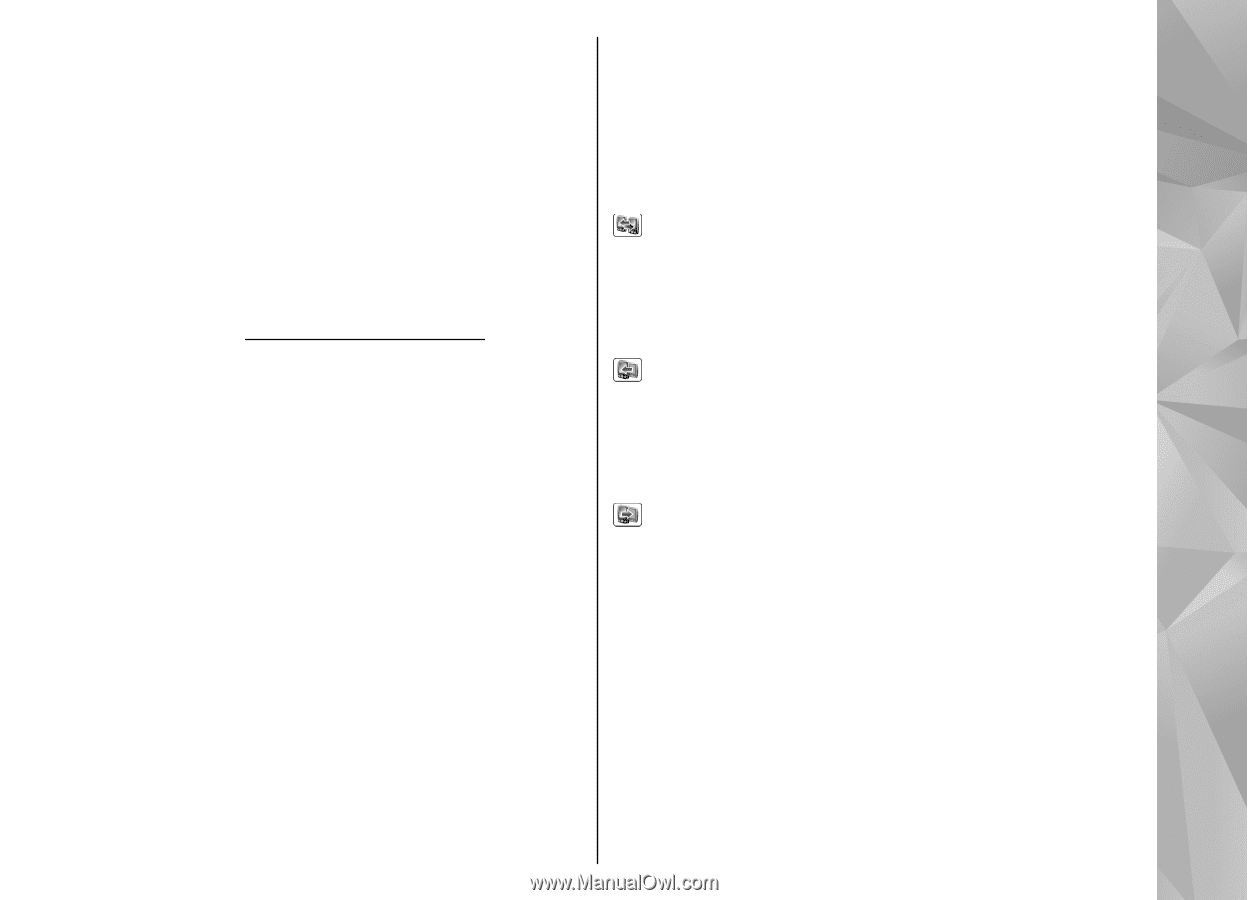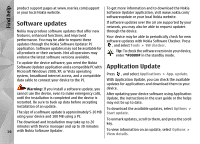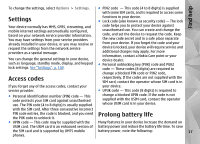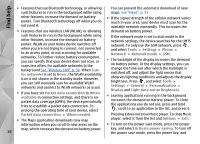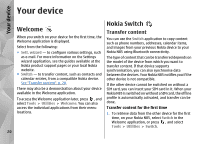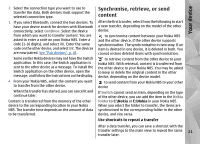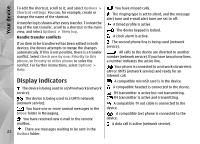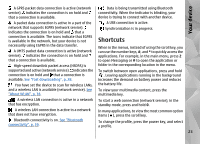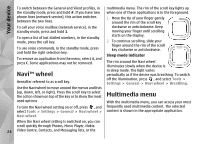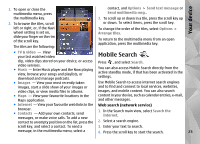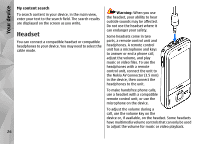Nokia N85 User Guide - Page 21
Synchronise, retrieve, or send content, Your device - case
 |
UPC - 758478016510
View all Nokia N85 manuals
Add to My Manuals
Save this manual to your list of manuals |
Page 21 highlights
Your device 2. Select the connection type you want to use to transfer the data. Both devices must support the selected connection type. 3. If you select Bluetooth, connect the two devices. To have your device search for devices with Bluetooth connectivity, select Continue. Select the device from which you want to transfer content. You are asked to enter a code on your Nokia N85. Enter a code (1-16 digits), and select OK. Enter the same code on the other device, and select OK. The devices are now paired. See "Pair devices", p. 41. Some earlier Nokia devices may not have the Switch application. In this case, the Switch application is sent to the other device as a message. To install the Switch application on the other device, open the message, and follow the instructions on the display. 4. From your Nokia N85, select the content you want to transfer from the other device. When the transfer has started, you can cancel it and continue later. Content is transferred from the memory of the other device to the corresponding location in your Nokia N85. The transfer time depends on the amount of data to be transferred. Synchronise, retrieve, or send content After the first transfer, select from the following to start a new transfer, depending on the model of the other device: to synchronise content between your Nokia N85 and the other device, if the other device supports synchronisation. The synchronisation is two-way. If an item is deleted in one device, it is deleted in both. You cannot restore deleted items with synchronisation. to retrieve content from the other device to your Nokia N85. With retrieval, content is transferred from the other device to your Nokia N85. You may be asked to keep or delete the original content in the other device, depending on the device model. to send content from your Nokia N85 to your other device If Switch cannot send an item, depending on the type of the other device, you can add the item to the Nokia folder to C:\Nokia or E:\Nokia in your Nokia N85. When you select the folder to transfer, the items are synchronised in the corresponding folder in the other device, and vice versa. Use shortcuts to repeat a transfer After a data transfer, you can save a shortcut with the transfer settings to the main view to repeat the same 21 transfer later.