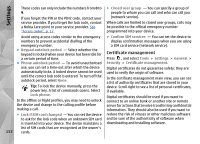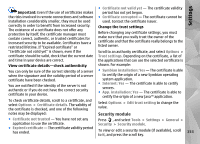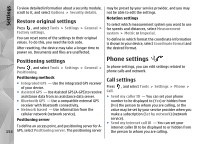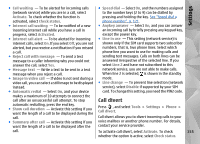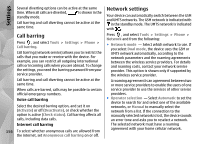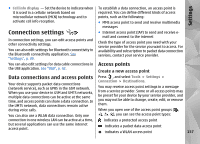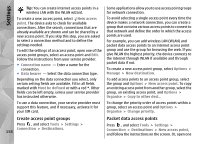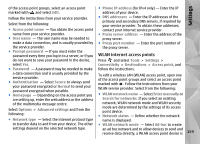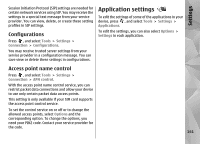Nokia N85 User Guide - Page 157
Connection settings, Data connections and access points, Access points, Create a new access point
 |
UPC - 758478016510
View all Nokia N85 manuals
Add to My Manuals
Save this manual to your list of manuals |
Page 157 highlights
Settings ● Cell info display - Set the device to indicate when To establish a data connection, an access point is it is used in a cellular network based on required. You can define different kinds of access microcellular network (MCN) technology and to points, such as the following: activate cell info reception. ● MMS access point to send and receive multimedia messages Connection settings In connection settings, you can edit access points and other connectivity settings. You can also edit settings for Bluetooth connectivity in the Bluetooth connectivity application. See "Settings", p. 39. ● Internet access point (IAP) to send and receive email and connect to the internet Check the type of access point you need with your service provider for the service you want to access. For availability and subscription to packet data connection services, contact your service provider. You can also edit settings for data cable connections in Access points the USB application. See "USB", p. 42. Create a new access point Data connections and access points Your device supports packet data connections (network service), such as GPRS in the GSM network. When you use your device in GSM and UMTS networks, multiple data connections can be active at the same time, and access points can share a data connection. In the UMTS network, data connections remain active during voice calls. You can also use a WLAN data connection. Only one Press , and select Tools > Settings > Connection > Destinations. You may receive access point settings in a message from a service provider. Some or all access points may be preset for your device by your service provider, and you may not be able to change, create, edit, or remove them. When you open one of the access point groups ( , , , ), you can see the access point types: connection in one wireless LAN can be active at a time, indicates a protected access point but several applications can use the same internet indicates a packet data access point access point. indicates a WLAN access point 157