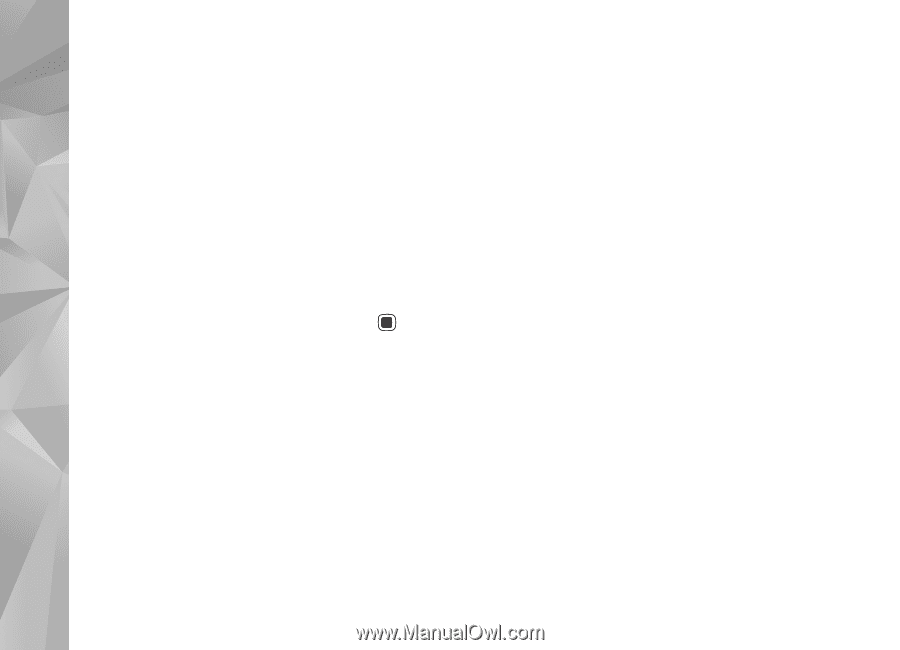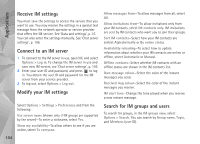Nokia n81 User Guide - Page 104
Receive IM settings, Connect to an IM server, Modify your IM settings, Search for IM groups
 |
View all Nokia n81 manuals
Add to My Manuals
Save this manual to your list of manuals |
Page 104 highlights
Applications Receive IM settings You must save the settings to access the service that you want to use. You may receive the settings in a special text message from the network operator or service provider that offers the IM service. See 'Data and settings', p. 37. You can also enter the settings manually. See 'Chat server settings', p. 106. Connect to an IM server 1 To connect to the IM server in use, open IM, and select Options > Log in. To change the IM server in use and save new IM servers, see 'Chat server settings', p. 106. 2 Enter your user ID and password, and press to log in. You obtain the user ID and password for the IM server from your service provider. 3 To log out, select Options > Log out. Modify your IM settings Allow messages from-To allow messages from all, select All. Allow invitations from-To allow invitations only from your IM contacts, select IM contacts only. IM invitations are sent by IM contacts who want you to join their groups. Sort IM contacts-Select how your IM contacts are sorted: Alphabetically or By online status. Availability reloading-To select how to update information about whether your IM contacts are online or offline, select Automatic or Manual. Offline contacts-Select whether IM contacts with an offline status are shown in the IM contacts list. Own message colour-Select the color of the instant messages you send. Received msg colour-Select the color of the instant messages you receive. IM alert tone-Change the tone played when you receive a new instant message. Select Options > Settings > Preferences and from the following: Use screen name (shown only if IM groups are supported by the server)-To enter a nickname, select Yes. Show my availability-To allow others to see if you are online, select To everyone. Search for IM groups and users To search for groups, in the IM groups view, select Options > Search. You can search by Group name, Topic, and Members (user ID). 104