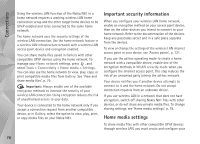Nokia n81 User Guide - Page 79
View and share media files, Create new
 |
View all Nokia n81 manuals
Add to My Manuals
Save this manual to your list of manuals |
Page 79 highlights
Connections wireless LAN home internet access point, then configure the Home media application. See 'Wireless LAN', p. 70 and the wireless LAN settings in 'Access points', p. 121. The options related to Home network in applications are not available before the Home network settings have been configured. When you access the home media application for the first time, the setup wizard opens, and helps you to define the home media settings for your device. To use the setup wizard later, in the home network main view, select Options > Run wizard, and follow the instructions on the display. To connect a compatible PC to the home network, on the PC, you must install the related software from the DVD-ROM supplied with your device. Configure settings To configure the home media application, select Tools > Connectivity > Home media > Settings and from the following: Home access point-Select Always ask if you want the device to ask for the home access point every time you connect to the home network, Create new to define a new access point that is used automatically when you use Home media, or None. If your home network does not have wireless LAN security settings enabled, you get a security warning. You can continue, and switch the wireless LAN security on later; or cancel defining the access point, and first switch on the wireless LAN security. See Wireless LAN in 'Access points', p. 121. Device name- Enter a name for your device that is shown to the other compatible devices in the home network. Set sharing on and define content Select Tools > Connectivity > Home media > Share content. Content sharing-Allow or deny sharing media files with compatible devices. Do not set Content sharing on before you have configured all the other settings. If you set Content sharing on, the other UPnP compatible devices in the home network can view and copy your files you have selected for sharing in the Images & video and Music folders. Images & video and Music-Select media files for sharing with other devices, or view the sharing status of Images & video and Music. To update the content of the folders, select Options > Refresh content. View and share media files If Content sharing is on in your device, the other UPnP compatible devices in the home network can view and copy the media files you have selected to share in Share content. If you do not want the other devices to access 79